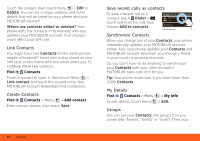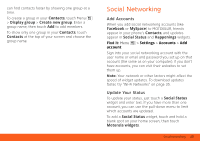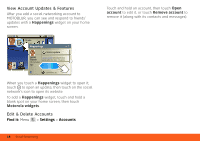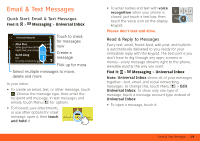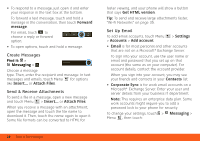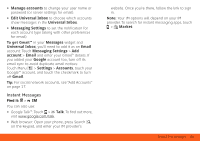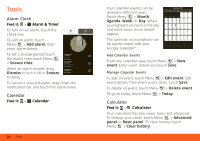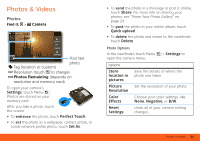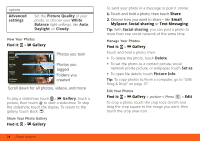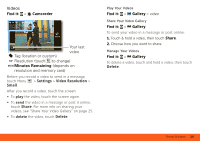Motorola MOTOROLA FLIPOUT User Guide - AT&T - Page 23
Instant Messages, Manage accounts, Edit Universal Inbox, Messaging Settings, Messages, Email, account
 |
View all Motorola MOTOROLA FLIPOUT manuals
Add to My Manuals
Save this manual to your list of manuals |
Page 23 highlights
• Manage accounts to change your user name or password (or server settings for email). • Edit Universal Inbox to choose which accounts show messages in the Universal Inbox. • Messaging Settings to set the notification for each account type (along with other preferences for email). To get Gmail™ in your Messages widget and Universal Inbox, you'll need to add it as an Email account: Touch Messaging Settings > Add account > Email and enter your Gmail™ details. If you added your Google account too, turn off its email sync to avoid duplicate email notices: Touch Menu > Settings > Accounts, touch your Google™ account, and touch the checkmark to turn off Gmail. Tip: For social network accounts, see "Add Accounts" on page 17. Instant Messages Find it: > IM You can also use: • Google Talk™: Touch > Talk. To find out more, visit www.google.com/talk • Web browser: Open your phone, press Search on the keypad, and enter your IM provider's website. Once you're there, follow the link to sign in. Note: Your IM options will depend on your IM provider. To search for instant messaging apps, touch > Market. Email & Text Messages 21