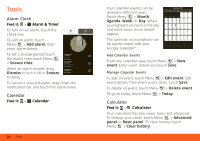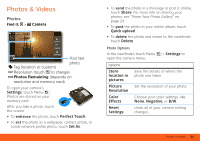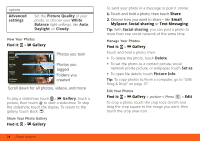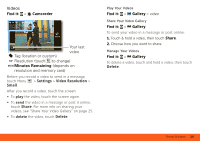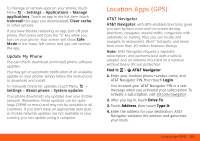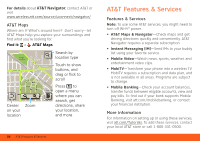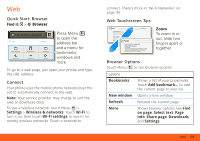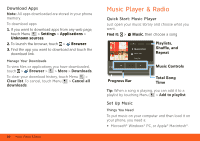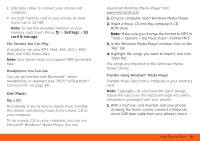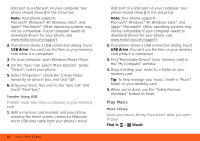Motorola MOTOROLA FLIPOUT User Guide - AT&T - Page 29
Update My Phone, Location Apps (GPS), AT&T Navigator - manual
 |
View all Motorola MOTOROLA FLIPOUT manuals
Add to My Manuals
Save this manual to your list of manuals |
Page 29 highlights
To manage or remove apps on your phone, touch Menu > Settings > Applications > Manage applications. Touch an app in the list, then touch Uninstall (for apps you downloaded), Clear cache, or other options. If you have trouble removing an app, turn off your phone, then press and hold the "S" key while you turn on your phone. Your screen will show Safe Mode in the lower left corner, and you can remove the app. Update My Phone You can check, download, and install phone software updates. You may get an automatic notification of an available update on your phone. Simply follow the instructions to download and install. To manually check for updates, touch Menu > Settings > About phone > System updates. Your phone downloads any updates over your mobile network. Remember, these updates can be quite large (25MB or more) and may not be available in all countries. If you don't have an approprate data plan, or mobile network updates are not available in your country, you can update using a computer. Location Apps (GPS) AT&T Navigator AT&T Navigator, with GPS-enabled directions, gives you turn-by-turn voice and on-screen driving directions, navigates around traffic congestion with automatic re-routing. Plus you can locate and navigate to restaurants, Wi-Fi® hotspots, and more, from more than 10 million business listings. Note: AT&T Navigator requires a separate subscription, and performs best with a vehicle adaptor and an antenna mounted on a window without heavy UV sun protection. Find it: > AT&T Navigator 1. Enter your (mobile) phone number, name, and AT&T Navigator PIN, then touch Login. You received your AT&T Navigator PIN in a text message when you activated your subscription. To activate a subscription, visit att.com/navigator. 2. After you log in, touch Drive To. 3. Touch Address, then touch Type It. 4. Enter the address for your destination. AT&T Navigator validates the address and generates your route. Location Apps (GPS) 27