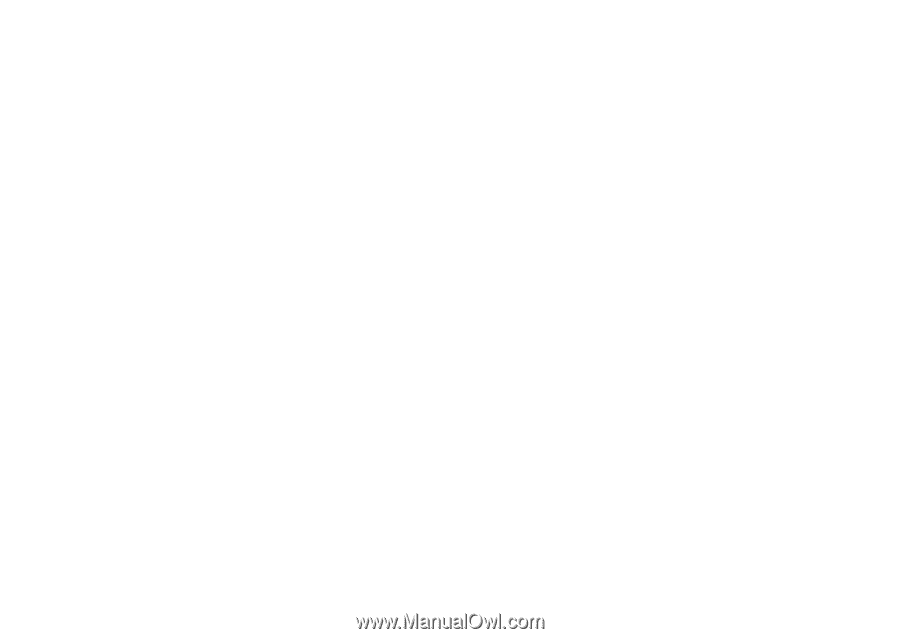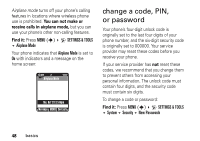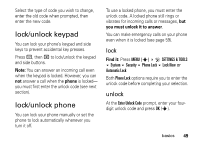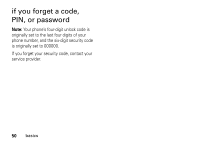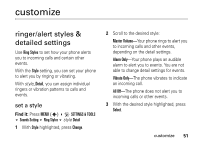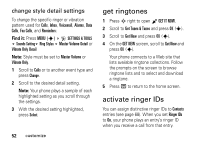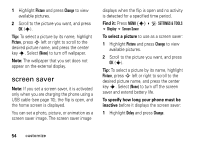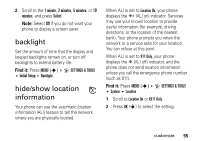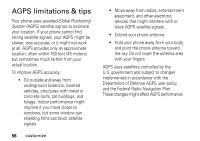Motorola RAZR V3m User Manual - Page 53
get ringtones, activate ringer IDs, change style detail settings
 |
View all Motorola RAZR V3m manuals
Add to My Manuals
Save this manual to your list of manuals |
Page 53 highlights
change style detail settings To change the specific ringer or vibration pattern used for Calls, Inbox, Voicemail, Alarms, Data Calls, Fax Calls, and Reminders: Find it: Press MENU (s) D SETTINGS & TOOLS Sounds Setting Ring Styles Master Volume Detail or Vibrate Only Detail Note: Style must be set to Master Volume or Vibrate Only. 1 Scroll to Calls or to another event type and press Change. 2 Scroll to the desired detail setting. Note: Your phone plays a sample of each highlighted setting as you scroll through the settings. 3 With the desired setting highlighted, press Select. 52 customize get ringtones 1 Press S right to open B GET IT NOW. 2 Scroll to Get Tunes & Tones and press OK (s). 3 Scroll to Get New and press OK (s). 4 On the GET NEW screen, scroll to Get New and press OK (s). Your phone connects to a Web site that lists available ringtone collections. Follow the prompts on the screen to browse ringtone lists and to select and download a ringtone. 5 Press P to return to the home screen. activate ringer IDs You can assign distinctive ringer IDs to Contacts entries (see page 68). When you set Ringer IDs to On, your phone plays an entry's ringer ID when you receive a call from that entry.