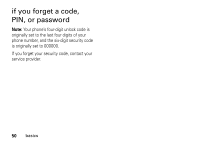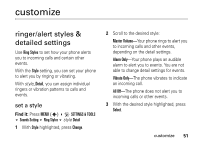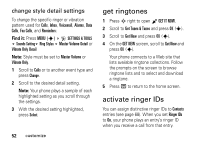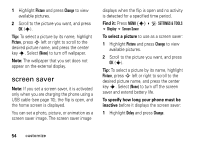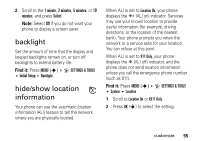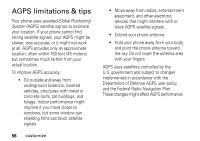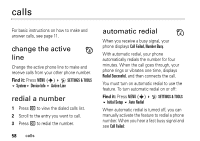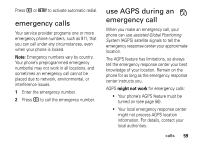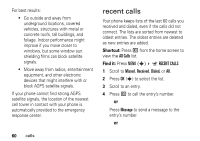Motorola RAZR V3m User Manual - Page 56
backlight, hide/show location information, Find
 |
View all Motorola RAZR V3m manuals
Add to My Manuals
Save this manual to your list of manuals |
Page 56 highlights
2 Scroll to the 1 minute, 2 minutes, 5 minutes, or 10 minutes, and press Select. Note: Select Off if you do not want your phone to display a screen saver. backlight Set the amount of time that the display and keypad backlights remain on, or turn off backlights to extend battery life. Find it: Press MENU (s) D SETTINGS & TOOLS Initial Setup Backlight hide/show location information Your phone can use the automatic location information (ALI) feature to tell the network where you are physically located. When ALI is set to Location On, your phone displays the O (ALI on) indicator. Services may use your known location to provide useful information (for example, driving directions, or the location of the nearest bank). Your phone prompts you when the network or a service asks for your location. You can refuse at this point. When ALI is set to 911 Only, your phone displays the P (ALI off) indicator, and the phone does not send location information unless you call the emergency phone number (such as 911). Find it: Press MENU (s) D SETTINGS & TOOLS System Location 1 Scroll to Location On or E911 Only. 2 Press OK (s) to select the setting. customize 55