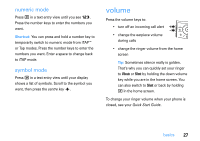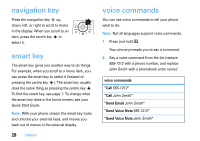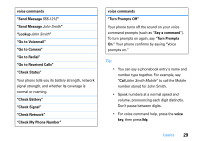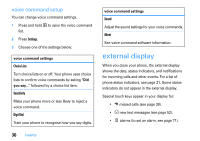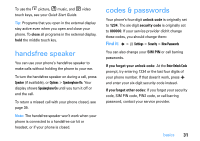Motorola RAZR2 V9 User Guide - Page 28
Ptap and tap extended modes, After you enter
 |
View all Motorola RAZR2 V9 manuals
Add to My Manuals
Save this manual to your list of manuals |
Page 28 highlights
Tip: Don't worry if you forget how iTAP works. In a text entry display, you can press Options > Text Setup > Text Tutorial to see an explanation. tap and tap extended modes Press # in a text entry view to switch to tap mode. If you don't see ÂÔ or ÂÕ, press Options > Text Setup to set tap mode as your primary or secondary text entry mode. To enter text in TAP mode, press a keypad key repeatedly to cycle through the letters and number on the key. Repeat this step to enter each letter. The Tap Extended mode works the same way, but includes more special characters and symbols. For example, if you press 7 once, your display shows: Character displays at insertion point. ÁÔ Msg P age Press the Options key to open message options. Options Your phone suggests a word. Press SMS:6 S right to accept it, or press * to enter a space at the cursor. Send To After you enter text, press the Send To key to enter recipients. The first character of every sentence is capitalised. If necessary, press S down to change the character to lowercase before the cursor moves to the next position. 26 basics