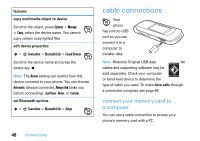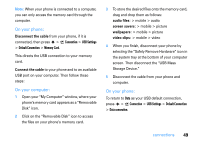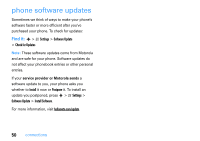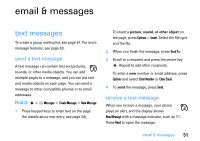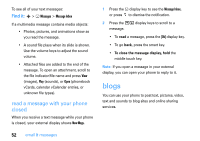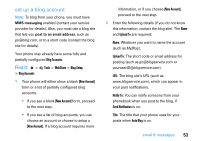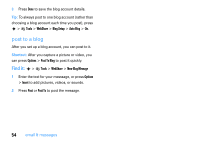Motorola RAZR2 V9 User Guide - Page 55
set up a blog account, Find
 |
View all Motorola RAZR2 V9 manuals
Add to My Manuals
Save this manual to your list of manuals |
Page 55 highlights
set up a blog account Note: To blog from your phone, you must have MMS messaging enabled (contact your service provider for details). Also, you must use a blog site that lets you post to an email address, such as [email protected], or to a short code (contact the blog site for details). Your phone may already have some fully and partially configured Blog Accounts. Find it: s > É Tools > WebShare > Blog Setup > Blog Accounts 1 Your phone will either show a blank [New Account] form or a list of partially configured blog accounts. • If you see a blank [New Account] form, proceed to the next step. • If you see a list of blog accounts, you can choose an account or choose to setup a [New Account]. If a blog account requires more information, or if you choose [New Account], proceed to the next step. 2 Enter the following details (if you do not know this information, contact the blog site). The Name and Upload To are required: Name: Whatever you want to name the account (such as MyBlog). Upload To: The short code or email address for posting (such as [email protected] or [email protected]). URL: The blog site's URL (such as www.blogservice.com), which can appear in your post notifications. Notify To: You can notify someone from your phonebook when you post to the blog, if Send Notification is on. Title: The title that your phone uses for your posts when Auto Blog is on. email & messages 53