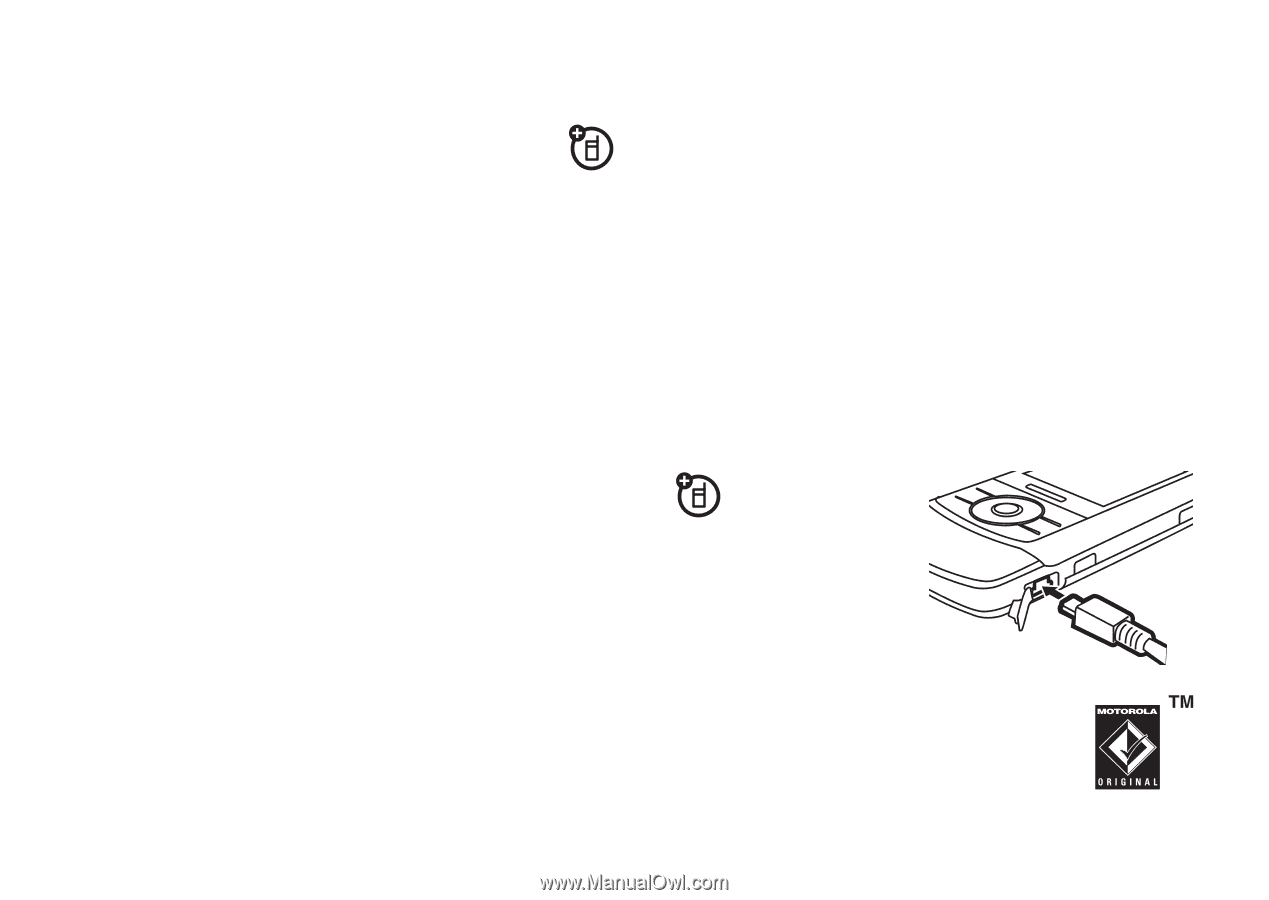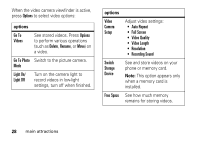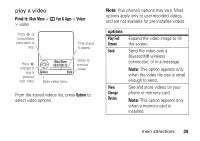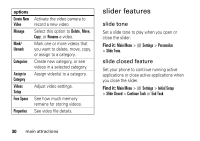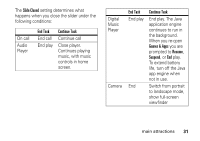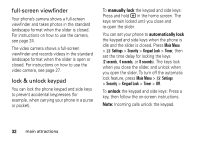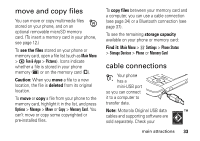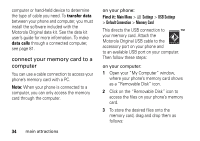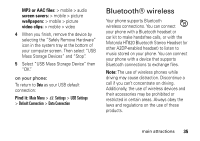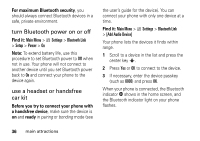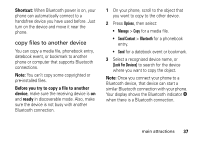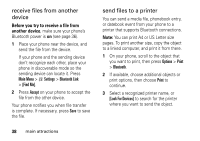Motorola RIZRZ3RED User Guide - Page 35
move and copy files, cable connections
 |
View all Motorola RIZRZ3RED manuals
Add to My Manuals
Save this manual to your list of manuals |
Page 35 highlights
move and copy files You can move or copy multimedia files stored on your phone, and on an optional removable microSD memory card. (To insert a memory card in your phone, see page 12.) To see the files stored on your phone or memory card, open a file list (such as Main Menu > h Fun & Apps > Pictures). Icons indicate whether a file is stored in your phone memory (®) or on the memory card (©). Caution: When you move a file to a new location, the file is deleted from its original location. To move or copy a file from your phone to the memory card, highlight it in the list, and press Options > Manage > Move or Copy > Memory Card. You can't move or copy some copyrighted or pre-installed files. To copy files between your memory card and a computer, you can use a cable connection (see page 34) or a Bluetooth connection (see page 37). To see the remaining storage capacity available on your phone or memory card: Find it: Main Menu > w Settings > Phone Status > Storage Devices > Phone or Memory Card cable connections Your phone has a mini-USB port so you can connect it to a computer to transfer data. Note: Motorola Original USB data cables and supporting software are sold separately. Check your main attractions 33