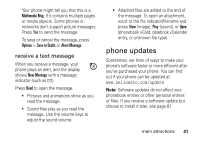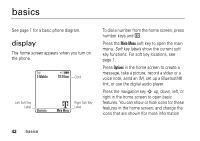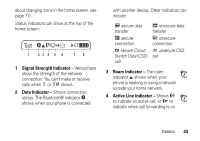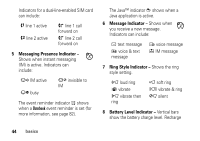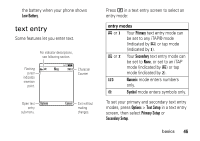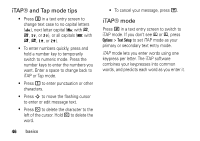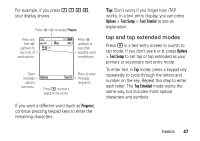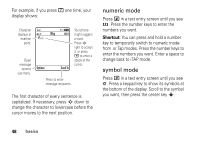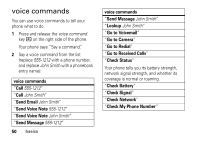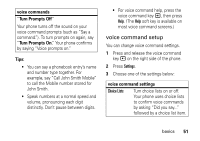Motorola RIZRZ3RED User Guide - Page 48
iTAP® and Tap mode tips, iTAP® mode, Options, Text Setup
 |
View all Motorola RIZRZ3RED manuals
Add to My Manuals
Save this manual to your list of manuals |
Page 48 highlights
iTAP® and Tap mode tips • Press 0 in a text entry screen to change text case to no capital letters (U), next letter capital (V with k, n, h, or q), or all capitals (T with i, o, f, or l). • To enter numbers quickly, press and hold a number key to temporarily switch to numeric mode. Press the number keys to enter the numbers you want. Enter a space to change back to iTAP or Tap mode. • Press 1 to enter punctuation or other characters. • Press S to move the flashing cursor to enter or edit message text. • Press D to delete the character to the left of the cursor. Hold D to delete the word. 46 basics • To cancel your message, press O. iTAP® mode Press # in a text entry screen to switch to iTAP mode. If you don't see j or p, press Options > Text Setup to set iTAP mode as your primary or secondary text entry mode. iTAP mode lets you enter words using one keypress per letter. The iTAP software combines your keypresses into common words, and predicts each word as you enter it.