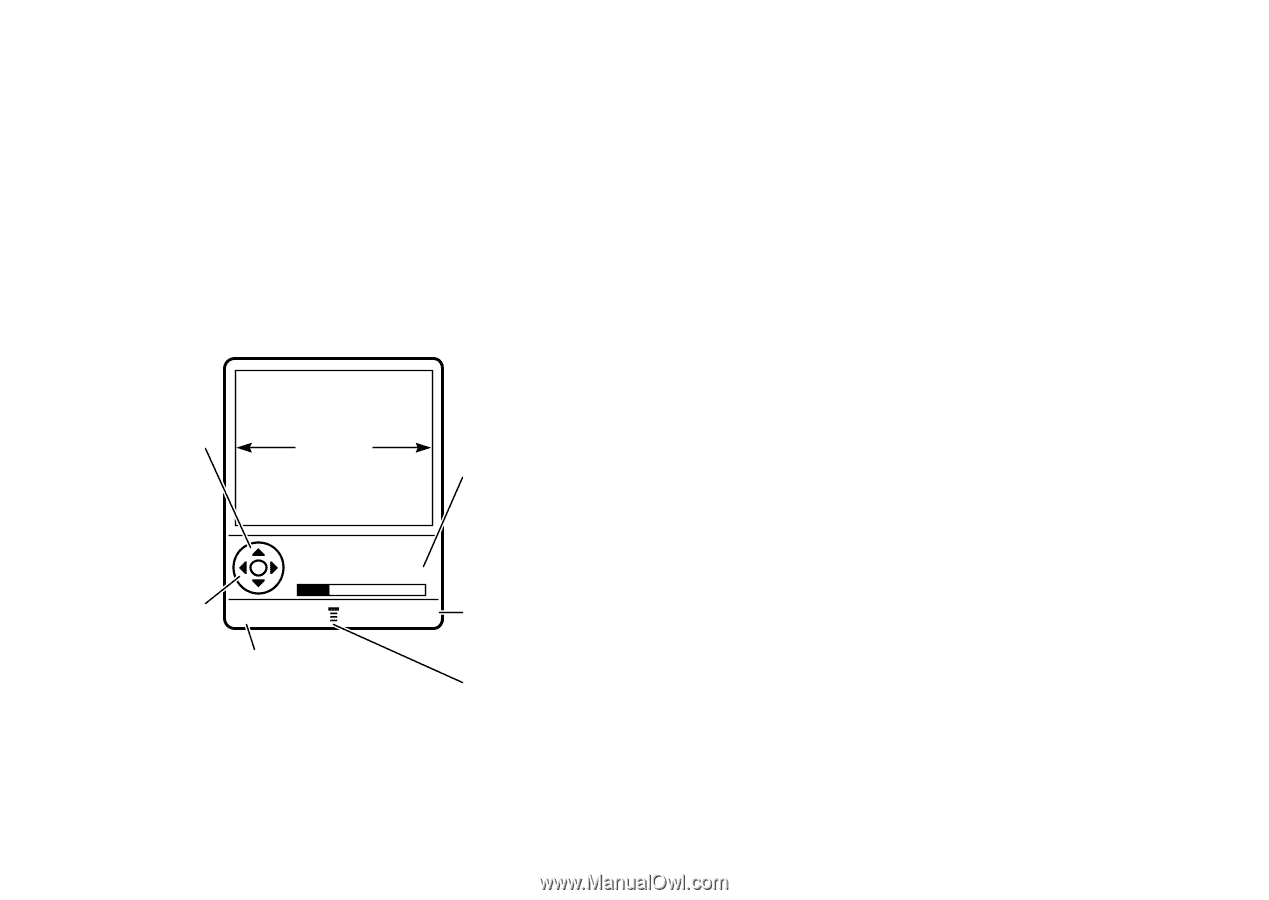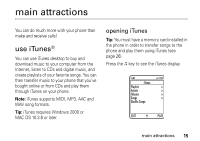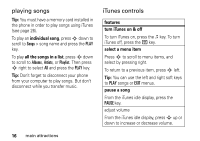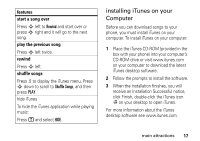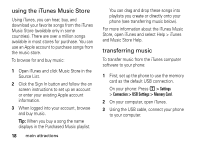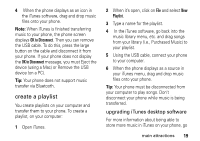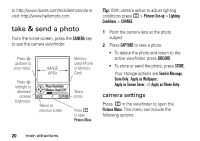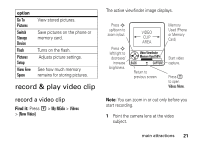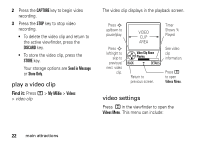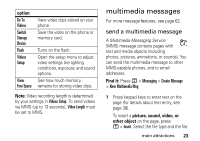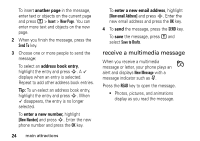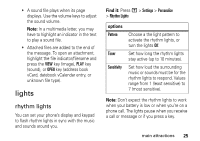Motorola ROKR E8 User Manual - Page 22
take & send a photo, camera settings - com
 |
View all Motorola ROKR E8 manuals
Add to My Manuals
Save this manual to your list of manuals |
Page 22 highlights
to http://www.itunes.com/mobile/motorola or visit: http://www.hellomoto.com. take & send a photo From the home screen, press the CAMERA key to see the camera viewfinder: Press S up/down to zoom in/out. IMAGE AREA Memory Used (Phone or Memory Card) Press S left/right to decrease/ increase brightness. Photo Viewfinder Memory Used:22% BACK CAPTURE Return to previous screen. Take a photo. Press M to open Pictures Menu. Tip: With camera active to adjust lighting conditions press M > Pictures Set-up > Lighting Conditions > CHANGE. 1 Point the camera lens at the photo subject. 2 Press CAPTURE to take a photo. • To delete the photo and return to the active viewfinder, press DISCARD. • To store or send the photo, press STORE. Your storage options are Send in Message, Store Only, Apply as Wallpaper, Apply as Screen Saver, or Apply as Phone Entry. camera settings Press M in the viewfinder to open the Pictures Menu. This menu can include the following options: 20 main attractions