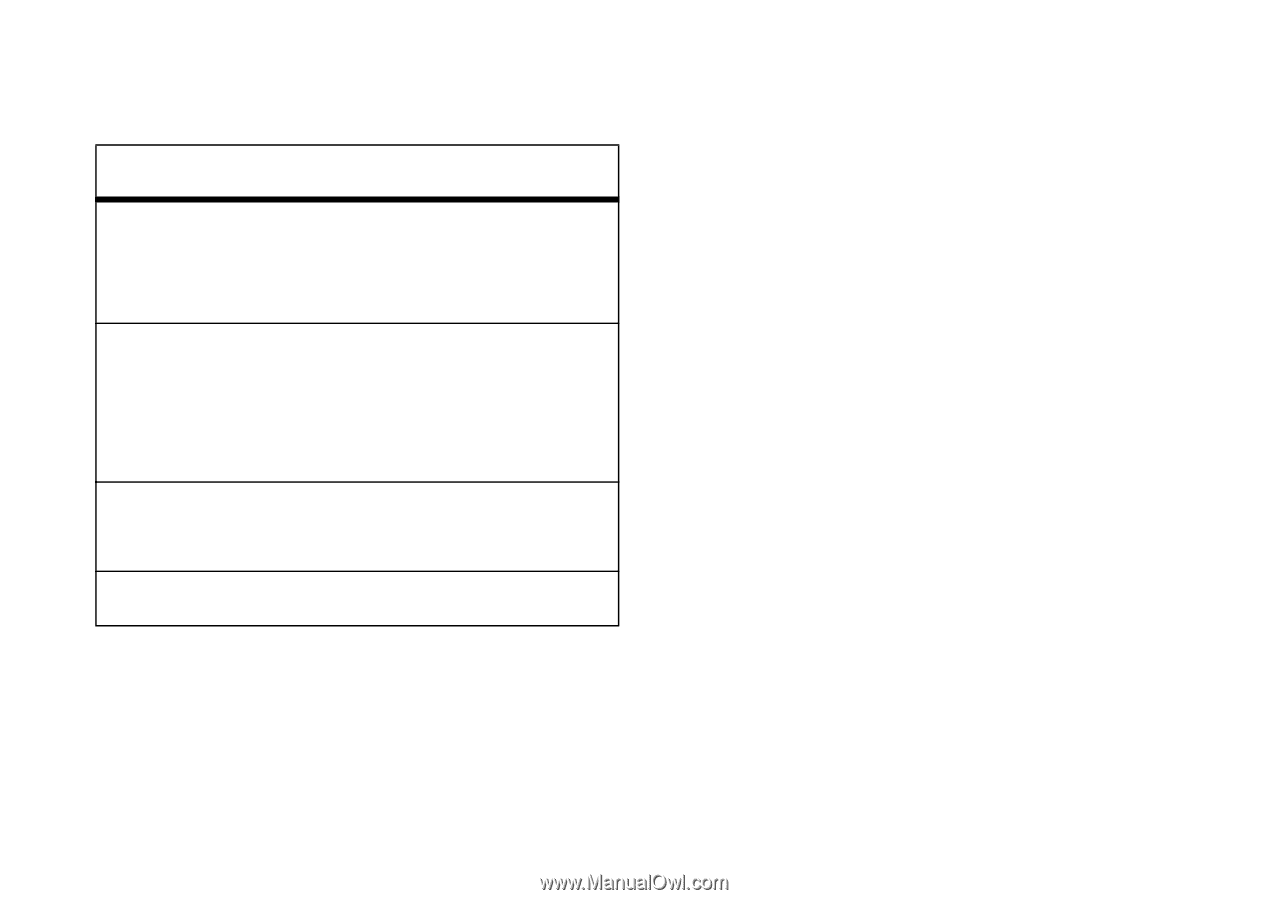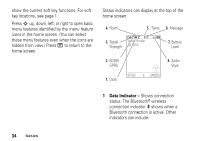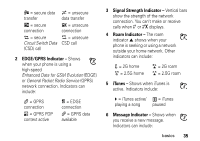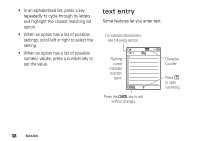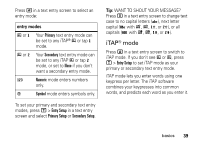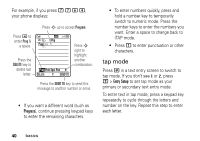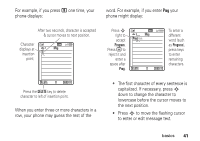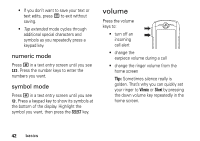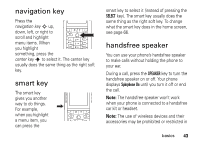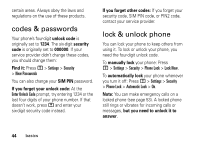Motorola ROKR E8 User Manual - Page 41
entry modes, WANT TO SHOUT YOUR MESSAGE? - case
 |
View all Motorola ROKR E8 manuals
Add to My Manuals
Save this manual to your list of manuals |
Page 41 highlights
Press # in a text entry screen to select an entry mode: entry modes j or g Your Primary text entry mode can be set to any iTAP® j or tap g mode. p or m Your Secondary text entry mode can be set to any iTAP p or tap m mode, or set to None if you don't want a secondary entry mode. W Numeric mode enters numbers only. [ Symbol mode enters symbols only. To set your primary and secondary text entry modes, press M > Entry Setup in a text entry screen and select Primary Setup or Secondary Setup. Tip: WANT TO SHOUT YOUR MESSAGE? Press 0 in a text entry screen to change text case to no capital letters (U), next letter capital (V with k, n, h, or q), or all capitals (T with i, o, f, or l). iTAP® mode Press # in a text entry screen to switch to iTAP mode. If you don't see j or p, press M > Entry Setup to set iTAP mode as your primary or secondary text entry mode. iTAP mode lets you enter words using one keypress per letter. The iTAP software combines your keypresses into common words, and predicts each word as you enter it. basics 39