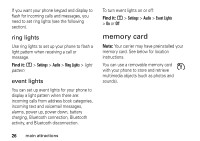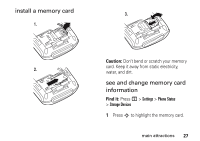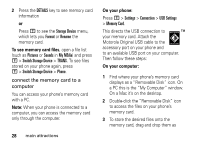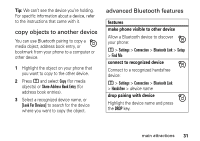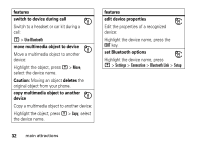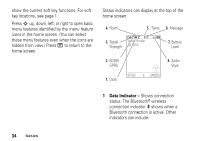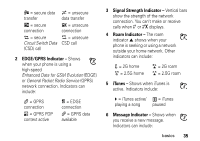Motorola ROKR E8 User Manual - Page 33
copy objects to another device, advanced Bluetooth features, features
 |
View all Motorola ROKR E8 manuals
Add to My Manuals
Save this manual to your list of manuals |
Page 33 highlights
Tip: We can't see the device you're holding. For specific information about a device, refer to the instructions that came with it. copy objects to another device You can use Bluetooth pairing to copy a media object, address book entry, or bookmark from your phone to a computer or other device. 1 Highlight the object on your phone that you want to copy to the other device. 2 Press M and select Copy (for media objects) or Share Address Book Entry (for address book entries). 3 Select a recognized device name, or [Look For Devices] to search for the device where you want to copy the object. advanced Bluetooth features features make phone visible to other device Allow a Bluetooth device to discover your phone: M > Settings > Connection > Bluetooth Link > Setup > Find Me connect to recognized device Connect to a recognized handsfree device: M > Settings > Connection > Bluetooth Link > Handsfree > device name drop pairing with device Highlight the device name and press the DROP key. main attractions 31