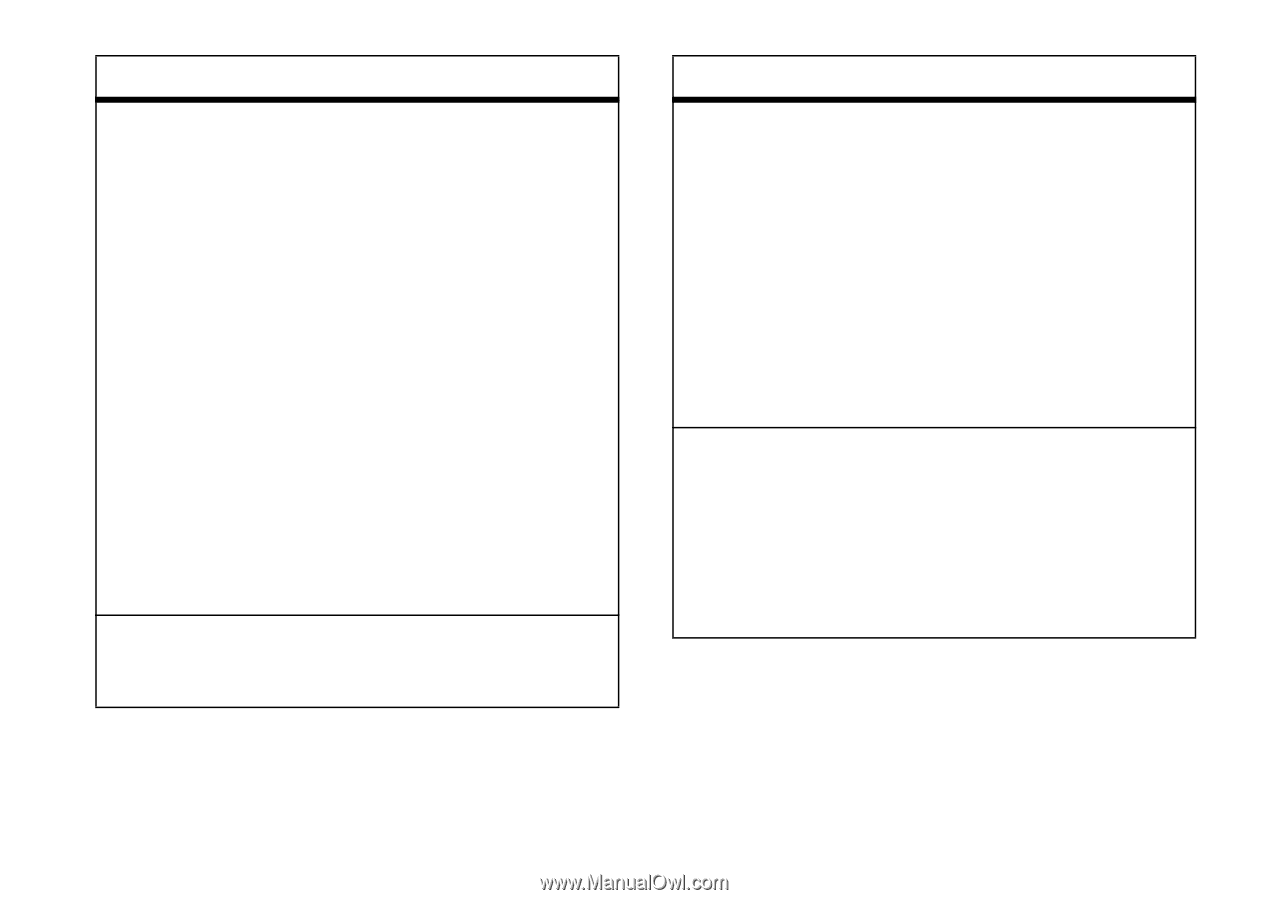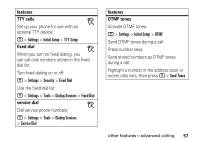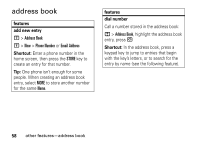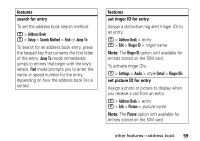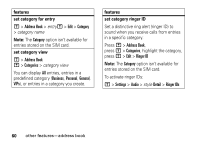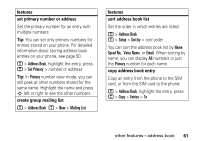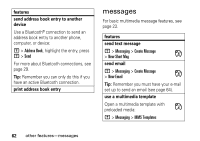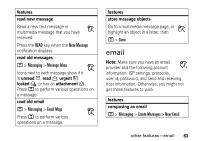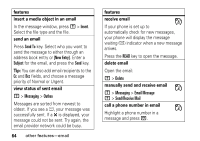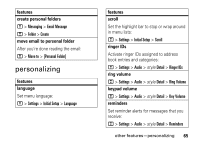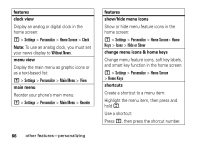Motorola ROKR E8 User Manual - Page 63
set primary number or address, create group mailing list, features, sort address book list
 |
View all Motorola ROKR E8 manuals
Add to My Manuals
Save this manual to your list of manuals |
Page 63 highlights
features set primary number or address Set the primary number for an entry with multiple numbers: Tip: You can set only primary numbers for entries stored on your phone. For detailed information about storing address book entries on your phone, see page 50. M > Address Book, highlight the entry, press M > Set Primary > number or address Tip: In Primary number view mode, you can still peek at other numbers stored for the same name. Highlight the name and press S left or right to see the other numbers. create group mailing list M > Address Book M > New > Mailing List features sort address book list Set the order in which entries are listed: M > Address Book M > Setup > Sort by > sort order You can sort the address book list by Name, Speed No., Voice Name, or Email. When sorting by name, you can display All numbers or just the Primary number for each name. copy address book entry Copy an entry from the phone to the SIM card, or from the SIM card to the phone: M > Address Book, highlight the entry, press M > Copy > Entries > To other features-address book 61