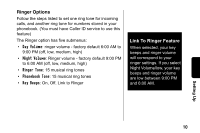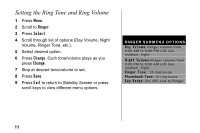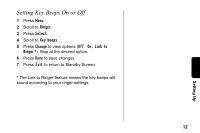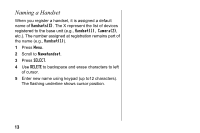Motorola SD4502 User Guide - Page 28
Setting Date and Time - user manual
 |
UPC - 612572121627
View all Motorola SD4502 manuals
Add to My Manuals
Save this manual to your list of manuals |
Page 28 highlights
Setting Date and Time If you subscribe to Caller ID service, the date and time set automatically with the next incoming call. Use the following steps to manually set the date and time. 1 Press Menu. 2 Scroll to Date/Time. 3 Press Select. 4 Enter the time (2 digits required for both hour and minutes, use leading 0 for 1-digit values). 5 Press AM/PM to set AM or PM mode (Only for 12-hour clock user). 6 Scroll to the next field. 7 Press Change to switch time format (12 or 24 hour clock). 15

15
Setting Date and Time
If you subscribe to Caller ID service, the date and time set
automatically with the next incoming call. Use the
following steps to manually set the date and time.
1
Press
Menu
.
2
Scroll to
Date/Time
.
3
Press
Select
.
4
Enter the time (2 digits required for both hour and
minutes, use leading 0 for 1-digit values).
5
Press
AM/PM
to set AM or PM mode (Only for 12-hour
clock user).
6
Scroll to the next field.
7
Press
Change
to switch time format (12 or 24 hour
clock).