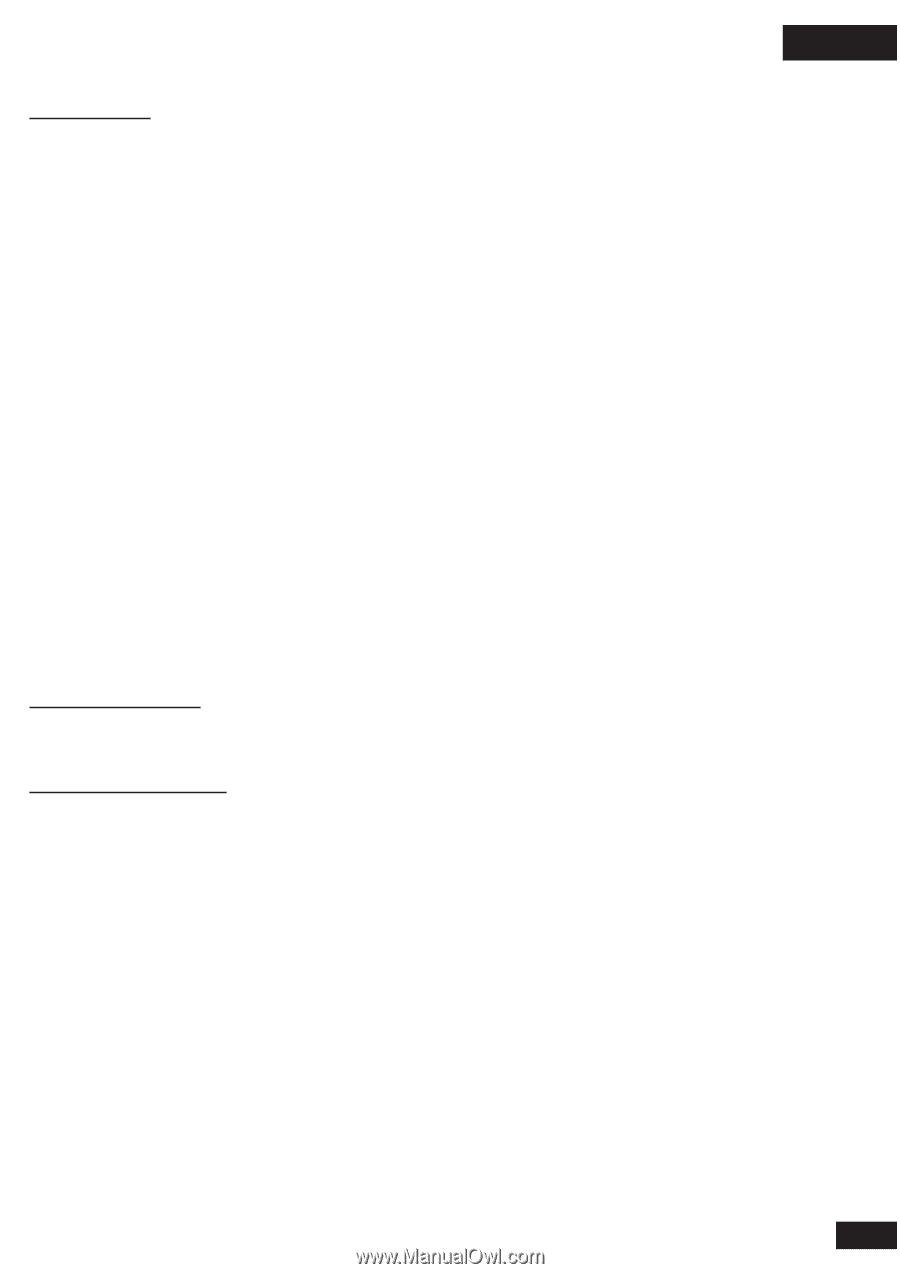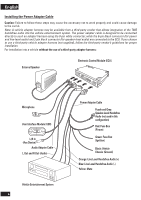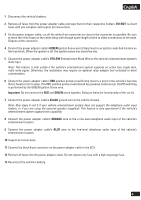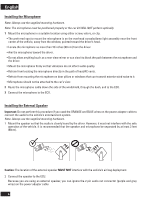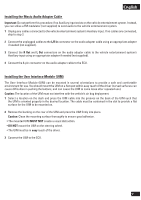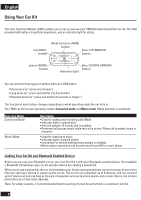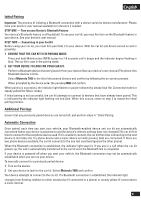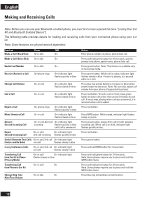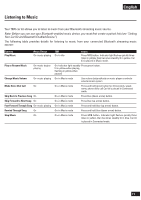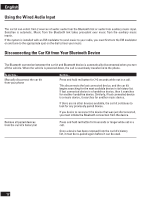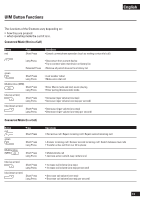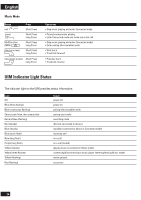Motorola T605 Installation Manual - Page 10
Initial Pairing, Additional Pairings, Automatic Connection - manual
 |
UPC - 723755987999
View all Motorola T605 manuals
Add to My Manuals
Save this manual to your list of manuals |
Page 10 highlights
English Initial Pairing Important: The process of initiating a Bluetooth connection with a device varies by device manufacturer. Please have your device's user manual available for reference if needed. STEP ONE - Turn on your Device's Bluetooth Feature Your device's Bluetooth feature is off by default. To use your car kit, you must first turn on the Bluetooth feature in your device. See your device's user manual. STEP TWO - Connecting to your Car Kit Before using your car kit, you must first pair (link) it to your device. With the car kit and device turned on and in proximity: 1 ENSURE THAT THE CAR KIT IS IN PAIRING MODE. Press and hold Multifunction (MFB) button for 2-6 seconds until it beeps and the indicator begins flashing in blue. The car kit is now in the pairing mode. 2 SET YOUR DEVICE TO LOOK FOR YOUR CAR KIT. Perform a Bluetooth device discovery/search from your device (See your device's user manual) The phone lists Bluetooth devices it finds. Select Motorola T605 in the list of discovered devices and confirm by following the on-screen prompts. When prompted by the device enter the passkey 0000 and confirm. When pairing is successful, the indicator light flashes in purple followed by steady blue (for Connected mode) or steady yellow (for Music mode). If initial pairing is not successful, the car kit attempts to connect to devices that have already been paired. This is indicated by the indicator light flashing red and blue. When this occurs, return to step 2 to repeat the initial pairing process. Additional Pairings Ensure that any previously paired devices are turned off, and perform steps in "Initial Pairing. Automatic Connection Once paired, each time you start your vehicle, your Bluetooth-enabled device and car kit are automatically connected (when your device is powered on and the device's relevant settings have not changed).The car kit first tries to connect to the last phone device used. If it is unable to connect, the car kit then tries connecting to the next device in its history list. If a phone device and a music device are both present, both are connected. If there are two phone devices available, the car kit connects to the one last used (and ignores the other phone). When the Bluetooth connection is established, the indicator light stays lit. If you are in a call when the car kit powers up, the call is automatically transferred to the car kit once the Bluetooth link is completed. If your device is powered off when you start your vehicle, the Bluetooth connection may not be automatically established when you turn on your device. To manually connect to a previously paired device: 1 Turn on the device. 2 Set your device to look for the car kit. Select Motorola T605 and confirm. Your device attempts to connect to the car kit. If a Bluetooth connection is established, the indicator light changes from flashing red/blue to either steady blue (if connected to a phone) or steady yellow (if connected to a music device). 9