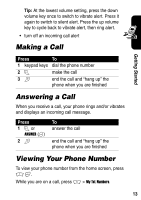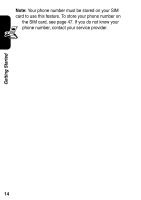Motorola V220 User Manual - Page 19
Sending a Multimedia Message - can t send text messages
 |
UPC - 723755899377
View all Motorola V220 manuals
Add to My Manuals
Save this manual to your list of manuals |
Page 19 highlights
Sending a Multimedia Message A Multimedia Messaging Service (MMS) 032380o message contains one or more slides with text and embedded media objects (including photos, pictures, animations, sounds, voice records, and/or video clips). You can send the multimedia message to other wireless phone users, and to email addresses. Find the Feature M > Messages > Create Message > New Multimedia Message Highlight Features Press 1 keypad keys 2M 3S 4 SELECT (+) 5S 6 SELECT (+) 7S 8 INSERT (+) To enter slide text open the MMS Menu scroll to Insert display a list of items you can insert scroll to Picture, Voice Record, Sound, Soundtrack, Video, Quick Note, Contact Info, or MMS Templates select the file type highlight the file you want insert the file To add another slide to the message, continue. To send the message, go to step 14. 17