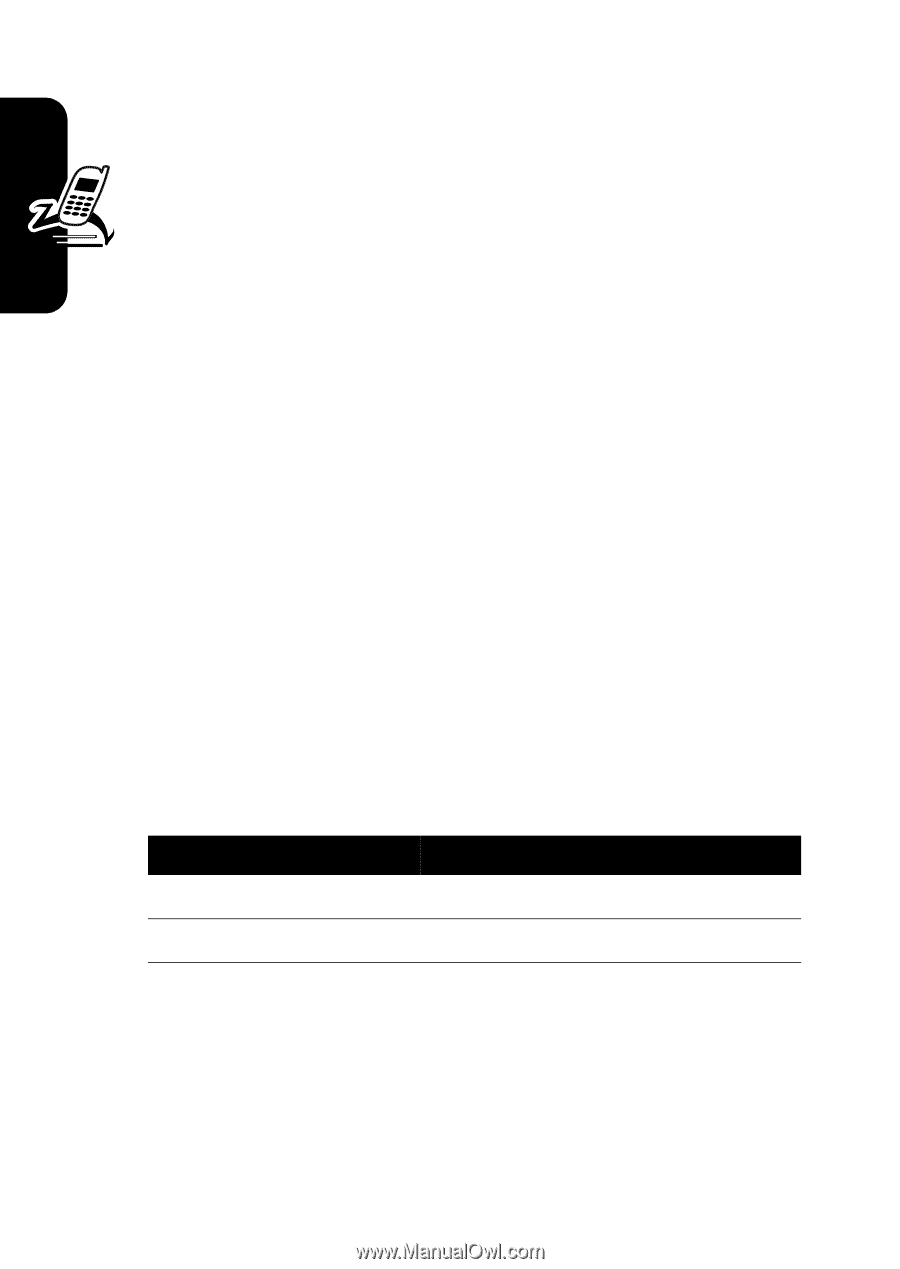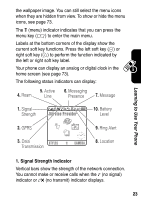Motorola V220 User Manual - Page 22
Playing Video Clips
 |
UPC - 723755899377
View all Motorola V220 manuals
Add to My Manuals
Save this manual to your list of manuals |
Page 22 highlights
Highlight Features • A sound file or video clip begins playing when its slide is displayed. Use the volume keys to adjust the volume as the sound file or video clip plays. Note: In a multimedia letter, you may have to highlight an indicator in the text to play a sound file or video clip. • Attached files are added to the end of the message. To open the attachment, highlight the file indicator/ filename and press VIEW (+) (image file type), PLAY (+) (sound file or video clip), or OPEN (+) (object such as phonebook or datebook entry, or unknown file type). Playing Video Clips You can download video clips with the micro-browser, and send and receive video clips in multimedia messages. To play a video clip stored on your phone: Find the Feature M > Multimedia > Videos Press 1S 2 PLAY (+) To scroll to the video clip start video clip playback 20