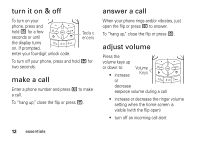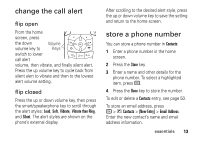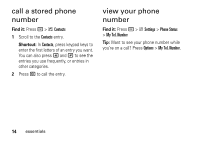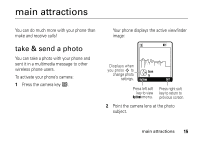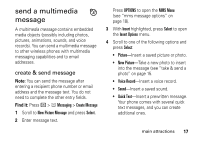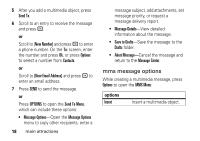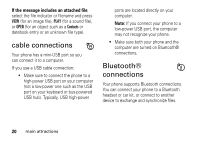Motorola V323I User Manual - Page 18
adjust camera settings, options
 |
View all Motorola V323I manuals
Add to My Manuals
Save this manual to your list of manuals |
Page 18 highlights
Press S up and down to select one of these settings: • Zoom-Press S left and right to increase or decrease image size. • Style-Press S left or right to scroll to Color, Black and White, Antique, or Negative. • Lighting Conditions-Press S left or right to scroll to Automatic, Sunny, Cloudy, Indoor (Home), Indoor (Office), or Night. Press Options to open the Pictures menu and adjust camera settings (see page 16). 3 Press e to take a photo. 4 Press Options to view the Store Options menu selections: Store Only, Apply as Wallpaper, Apply as Screen Saver, Apply as Contacts Entry. or 16 main attractions Press Send to go to the Send Options menu and send the photo in a multimedia message or send it to an online album. adjust camera settings When the camera is active, press Options to open the Pictures menu, which can include these options: options Go To Pictures View pictures and photos stored on your phone. Auto-Timed Set a timer for the camera to Capture take a photo. Camera Setup Change resolution, image quality, or shutter tone. Capture Title Assign a name to a captured photo. View See how much memory Free Space remains for storing pictures.