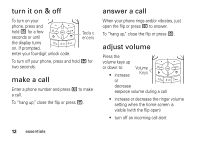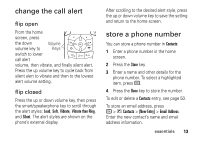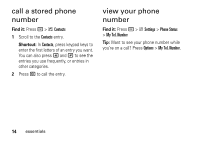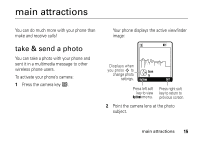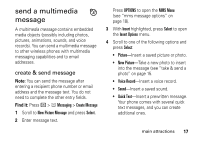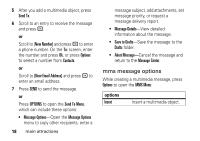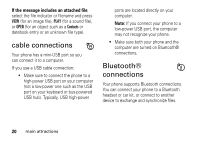Motorola V323I User Manual - Page 19
send a multimedia message, create & send message
 |
View all Motorola V323I manuals
Add to My Manuals
Save this manual to your list of manuals |
Page 19 highlights
send a multimedia message A multimedia message contains embedded media objects (possibly including photos, pictures, animations, sounds, and voice records). You can send a multimedia message to other wireless phones with multimedia messaging capabilities and to email addresses. create & send message Note: You can send the message after entering a recipient phone number or email address and the message text. You do not need to complete the other entry fields. Find it: Press r > e Messaging > Create Message 1 Scroll to New Picture Message and press Select. 2 Enter message text. Press OPTIONS to open the MMS Menu (see "mms message options" on page 18). 3 With Insert highlighted, press Select to open the Insert Options menu. 4 Scroll to one of the following options and press Select: • Picture-Insert a saved picture or photo. • New Picture-Take a new photo to insert into the message (see "take & send a photo" on page 15. • Voice Record-Insert a voice record. • Sound-Insert a saved sound. • Quick Text-Insert a prewritten message. Your phone comes with several quick text messages, and you can create additional ones. main attractions 17