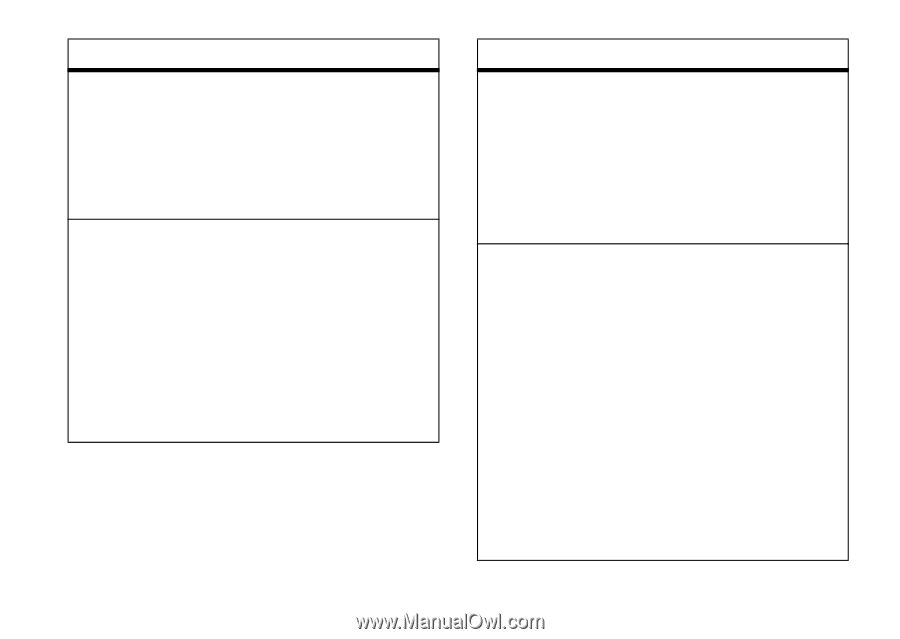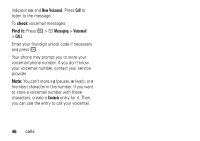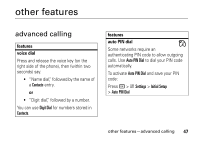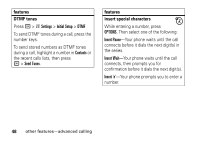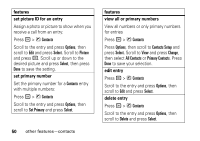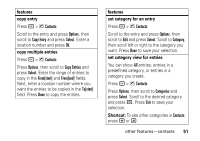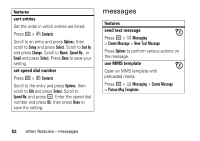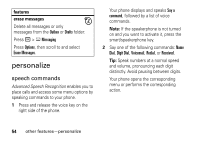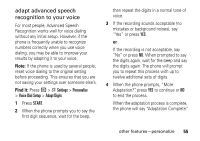Motorola V323I User Manual - Page 53
copy entry, copy multiple entries, features, set category for an entry, set category view for entries
 |
View all Motorola V323I manuals
Add to My Manuals
Save this manual to your list of manuals |
Page 53 highlights
features copy entry Press r > n Contacts Scroll to the entry and press Options, then scroll to Copy Entry and press Select. Enter a location number and press Ok. copy multiple entries Press r > n Contacts Press Options, then scroll to Copy Entries and press Select. Enter the range of entries to copy in the From[start] and From[end] fields. Next, enter a location number where you want the entries to be copied in the To[start] field. Press Done to copy the entries. features set category for an entry Press r > n Contacts Scroll to the entry and press Options, then scroll to Edit and press Select. Scroll to Category, then scroll left or right to the category you want. Press Done to save your selection. set category view for entries You can show All entries, entries in a predefined category, or entries in a category you create. Press r > n Contacts Press Options, then scroll to Categories and press Select. Scroll to the desired category and press r. Press Exit to save your selection. Shortcut: To see other categories in Contacts, press * or #. other features-contacts 51