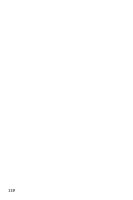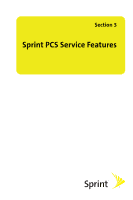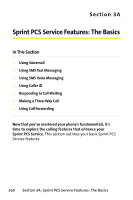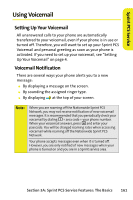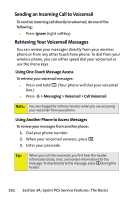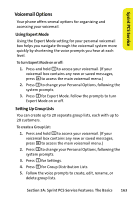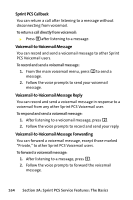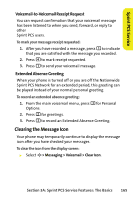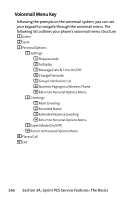Motorola V3M Red User Guide - Page 179
Voicemail Options, Sprint PCS Service
 |
View all Motorola V3M Red manuals
Add to My Manuals
Save this manual to your list of manuals |
Page 179 highlights
Sprint PCS Service Voicemail Options Your phone offers several options for organizing and accessing your voicemail. Using Expert Mode Using the Expert Mode setting for your personal voicemail box helps you navigate through the voicemail system more quickly by shortening the voice prompts you hear at each level. To turn Expert Mode on or off: 1. Press and hold 1 to access your voicemail. (If your voicemail box contains any new or saved messages, press * to access the main voicemail menu.) 2. Press 3 to change your Personal Options, following the system prompts. 3. Press 3 for Expert Mode. Follow the prompts to turn Expert Mode on or off. Setting Up Group Lists You can create up to 20 separate group lists, each with up to 20 customers. To create a Group List: 1. Press and hold 1 to access your voicemail. (If your voicemail box contains any new or saved messages, press * to access the main voicemail menu.) 2. Press 3 to change your Personal Options, following the system prompts. 3. Press 1 for Settings. 4. Press 5 for Group Distribution Lists. 5. Follow the voice prompts to create, edit, rename, or delete group lists. Section 3A: Sprint PCS Service Features: The Basics 163