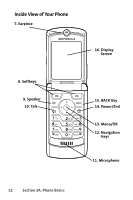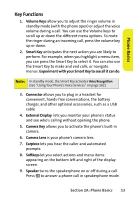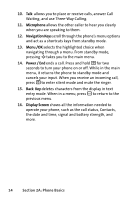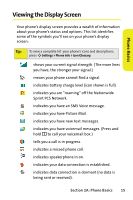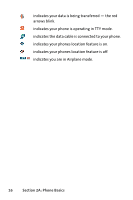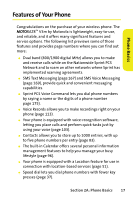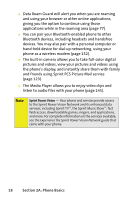Motorola V3M Red User Guide - Page 29
Key Functions, Volume Keys, Smart Key, Experiment with your Smart Key to see all it can do, Connector
 |
View all Motorola V3M Red manuals
Add to My Manuals
Save this manual to your list of manuals |
Page 29 highlights
Phone Basics Key Functions 1. Volume Keys allow you to adjust the ringer volume in standby mode (with the phone open) or adjust the voice volume during a call. You can use the Volume keys to scroll up or down the different menu options. To mute the ringer during an incoming call, press the volume key up or down. 2. Smart Key anticipates the next action you are likely to perform. For example, when you highlight a menu item, you can press the Smart Key to select it. You can also use the Smart Key to make and end calls, or navigate menus. Experiment with your Smart Key to see all it can do. Note: In standby mode, the Smart Key activates Voice Recognition. (See "Using Your Phone's Voice Services" on page 102.) 3. Connector allows you to plug in a headset for convenient, hands-free conversations, the battery charger, and other optional accessories, such as a USB cable. 4. External Display lets you monitor your phone's status and see who's calling without opening the phone. 5. Camera Key allows you to activate the phone's built-in camera. 6. Camera Lens is your phone's camera lens. 7. Earpiece lets you hear the caller and automated prompts. 8. Softkeys let you select actions and menu items appearing on the bottom left and right of the display screen. 9. Speaker turns the speakerphone on or off during a call. Press s to answer a phone call in speakerphone mode. Section 2A: Phone Basics 13