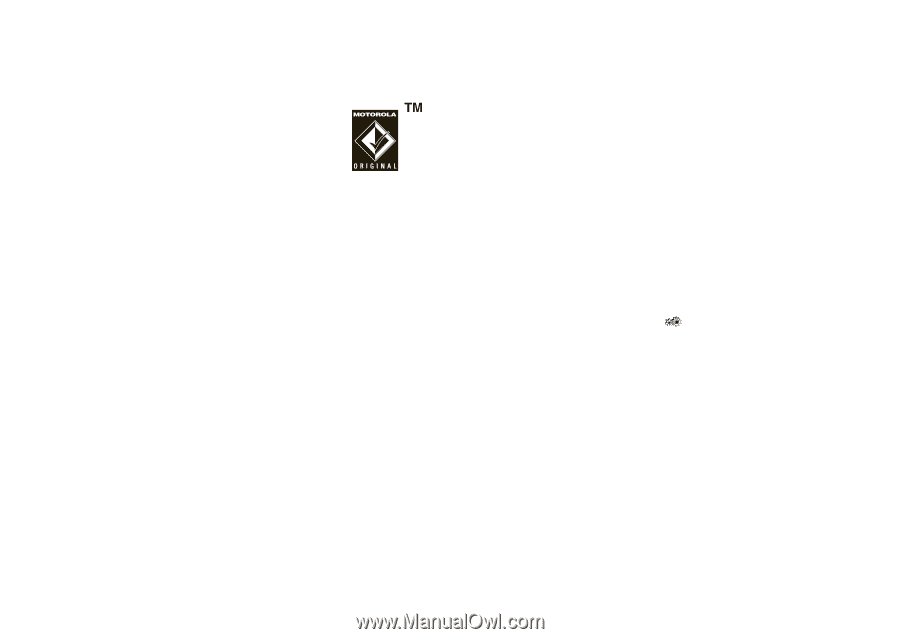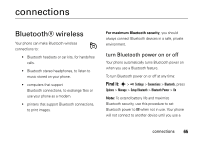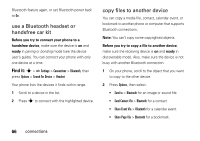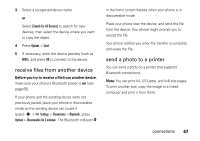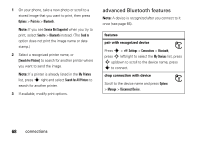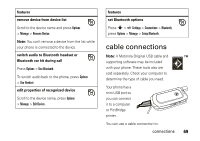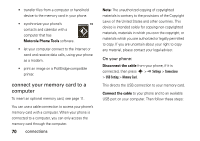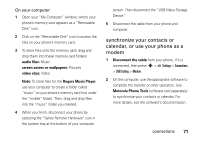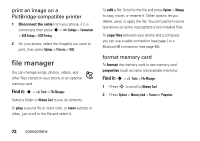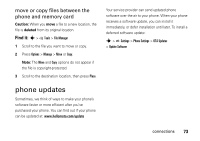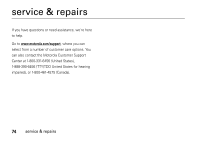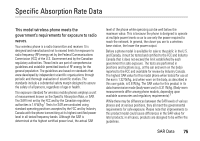Motorola VA76r User Manual - Page 72
connect your memory card to a, computer, Motorola Phone Tools, Disconnect the cable
 |
UPC - 723755935433
View all Motorola VA76r manuals
Add to My Manuals
Save this manual to your list of manuals |
Page 72 highlights
• transfer files from a computer or hand-held device to the memory card in your phone. • synchronize your phone's contacts and calendar with a computer that has Motorola Phone Tools software. • let your computer connect to the Internet or send and receive data calls, using your phone as a modem. • print an image on a PictBridge-compatible printer. connect your memory card to a computer To insert an optional memory card, see page 11. You can use a cable connection to access your phone's memory card with a computer. When your phone is connected to a computer, you can only access the memory card through the computer. 70 connections Note: The unauthorized copying of copyrighted materials is contrary to the provisions of the Copyright Laws of the United States and other countries. This device is intended solely for copying non-copyrighted materials, materials in which you own the copyright, or materials which you are authorized or legally permitted to copy. If you are uncertain about your right to copy any material, please contact your legal advisor. On your phone: Disconnect the cable from your phone, if it is connected, then press s > Settings > Connections > USB Setting > Memory Card. This directs the USB connection to your memory card. Connect the cable to your phone and to an available USB port on your computer. Then follow these steps: