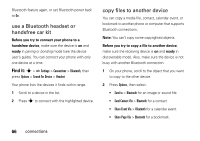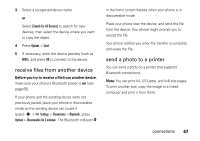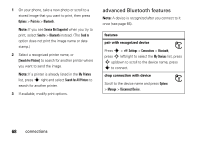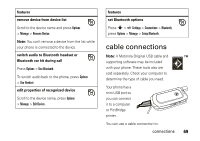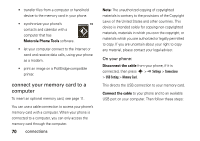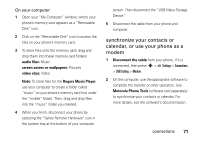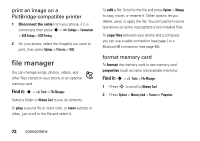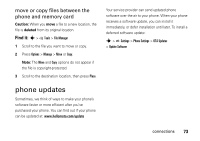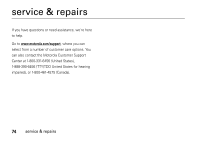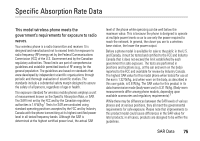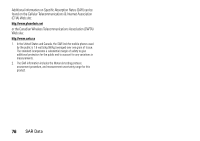Motorola VA76r User Manual - Page 73
synchronize your contacts or, calendar, or use your phone as a, modem, connections, On your computer - clips
 |
UPC - 723755935433
View all Motorola VA76r manuals
Add to My Manuals
Save this manual to your list of manuals |
Page 73 highlights
On your computer: 1 Open your "My Computer" window, where your phone's memory card appears as a "Removable Disk" icon. 2 Click on the "Removable Disk" icon to access the files on your phone's memory card. 3 To store files onto the memory card, drag and drop them into these memory card folders: audio files: Music screen savers or wallpapers: Pictures video clips: Video Note: To store files for the Rogers Music Player, use your computer to create a folder called "music" on your phone's memory card (not under the "mobile" folder). Then, drag and drop files into the "music" folder you created. 4 When you finish, disconnect your phone by selecting the "Safely Remove Hardware" icon in the system tray at the bottom of your computer screen. Then disconnect the "USB Mass Storage Device." 5 Disconnect the cable from your phone and computer. synchronize your contacts or calendar, or use your phone as a modem 1 Disconnect the cable from your phone, if it is connected, then press s > Settings > Connections > USB Setting > Modem. 2 On the computer, use the appropriate software to complete the transfer or other operation. Use Motorola Phone Tools (software sold separately) to synchronize your contacts or calendar. For more details, see the software's documentation. connections 71