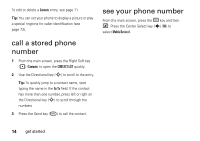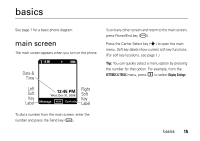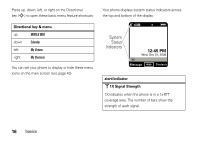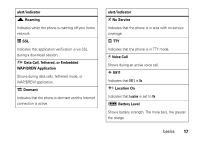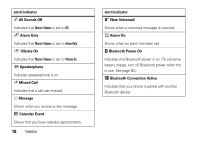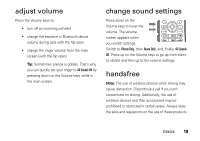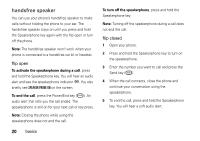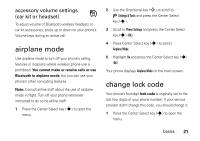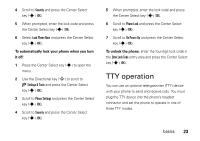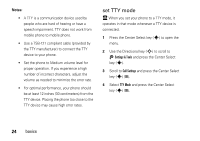Motorola VU204 User Manual - Page 21
adjust volume, change sound settings, handsfree - bluetooth
 |
View all Motorola VU204 manuals
Add to My Manuals
Save this manual to your list of manuals |
Page 21 highlights
adjust volume Press the Volume keys to: • turn off an incoming call alert • change the earpiece or Bluetooth device volume during calls with the flip open • change the ringer volume from the main screen (with the flip open) Tip: Sometimes silence is golden. That's why you can quickly set your ringer to All Sounds Off by pressing down on the Volume keys while in the main screen. change sound settings Press down on the Volume keys to lower the CLR volume. The volume SEND pwr/END screen appears when you switch settings. Switch to Vibrate Only, then Alarm Only, and, finally, All Sounds Off. Press up on the Volume keys to go up from silent to vibrate and then up to the volume settings. handsfree Note: The use of wireless phones while driving may cause distraction. Discontinue a call if you can't concentrate on driving. Additionally, the use of wireless devices and their accessories may be prohibited or restricted in certain areas. Always obey the laws and regulations on the use of these products. basics 19