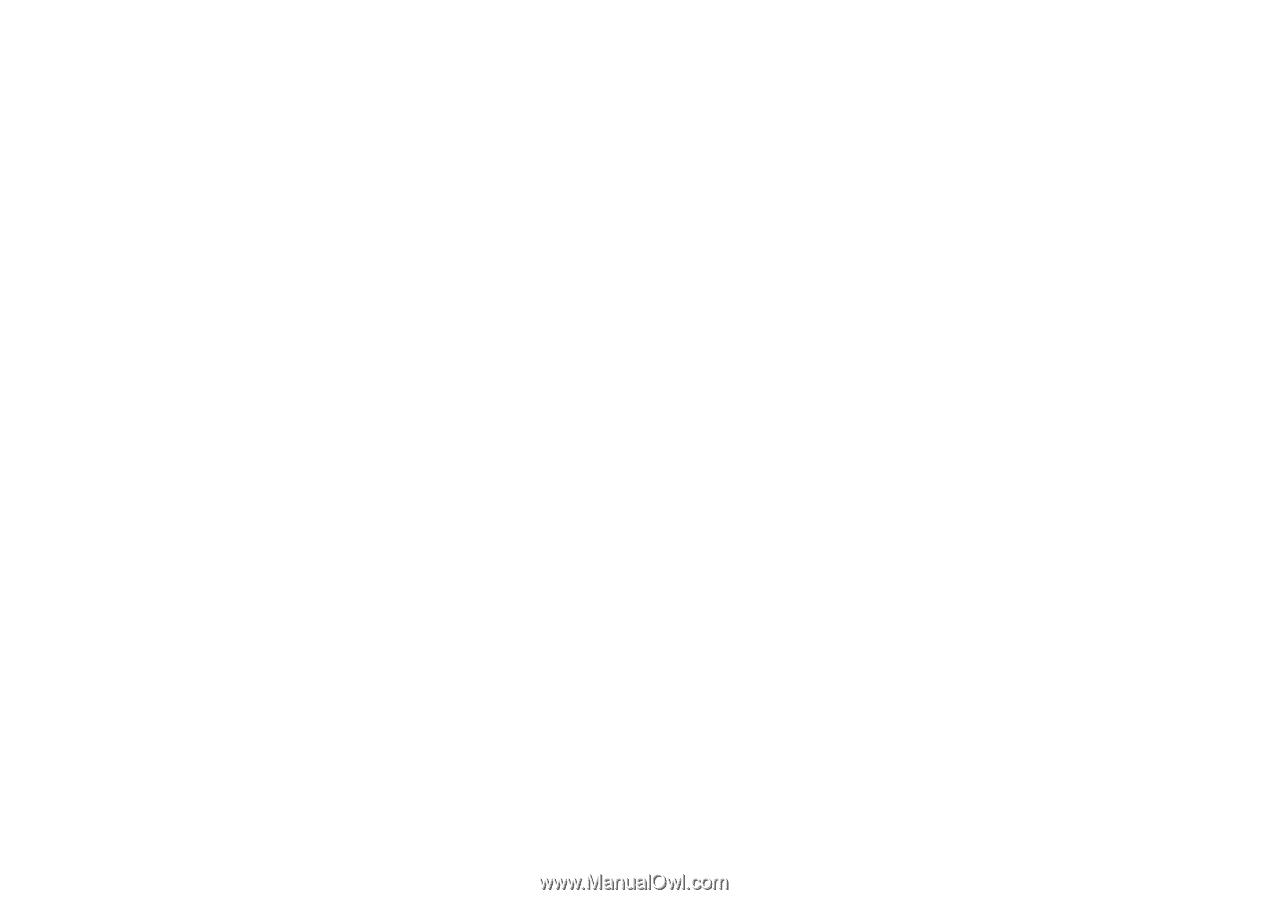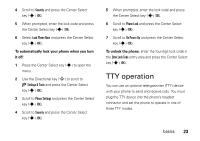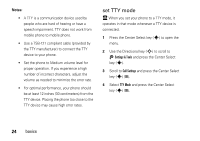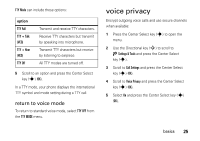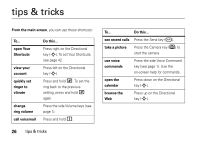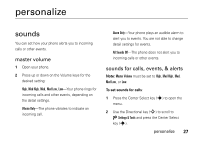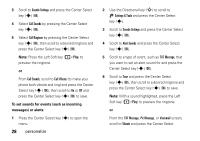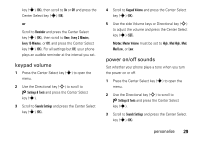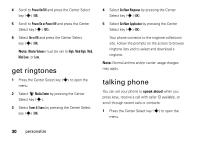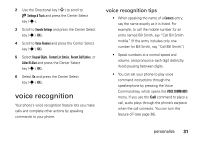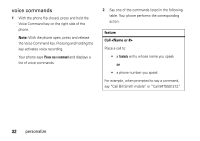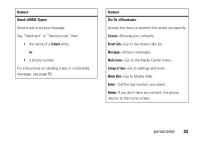Motorola VU204 User Manual - Page 30
To set sounds for events such as incoming, messages or alerts, Sounds Settings, Call Sounds
 |
View all Motorola VU204 manuals
Add to My Manuals
Save this manual to your list of manuals |
Page 30 highlights
3 Scroll to Sounds Settings and press the Center Select key (s) (OK). 4 Select Call Sounds by pressing the Center Select key (s) (OK). 5 Select Call Ringtone by pressing the Center Select key (s) (OK), then scroll to a desired ringtone and press the Center Select key (s) (OK). Note: Press the Left Soft key (p) (Play) to preview the ringtone. or From Call Sounds, scroll to Call Vibrate (to make your phone both vibrate and ring) and press the Center Select key (s) (OK), then scroll to On or Off and press the Center Select key (s) (OK) to save. To set sounds for events (such as incoming messages) or alerts: 1 Press the Center Select key (s) to open the menu. 28 personalize 2 Use the Directional key (S) to scroll to Ú Settings & Tools and press the Center Select key (s). 3 Scroll to Sounds Settings and press the Center Select key (s) (OK). 4 Scroll to Alert Sounds and press the Center Select key (s) (OK). 5 Scroll to a type of event, such as TXT Message, that you want to set an alert sound for and press the Center Select key (s) (OK). 6 Scroll to Tone and press the Center Select key (s) (OK), then scroll to a desired ringtone and press the Center Select key (s) (OK) to save. Note: With a sound highlighted, press the Left Soft key (p) (Play) to preview the ringtone. or From the TXT Message, Pic Message, or Voicemail screen, scroll to Vibrate and press the Center Select