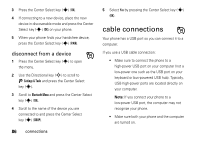Motorola VU204 User Manual - Page 83
pair with a headset, handsfree, device, or PC, Before you try to connect your phone with another - phone guide
 |
View all Motorola VU204 manuals
Add to My Manuals
Save this manual to your list of manuals |
Page 83 highlights
pair with a headset, handsfree device, or PC Note: If you use your Motorola Bluetooth headset with both an audio device and your phone, use your phone's Bluetooth menus to connect the phone with the headset. If you establish the connection by pressing a button on the headset, or if you allow the headset to connect automatically by turning it on, you may experience unexpected results. Before you try to connect your phone with another Bluetooth device, make sure your phone's Bluetooth power is On and the other device is in pairing or bonding mode (see the user's guide for the device). You can connect your phone with only one device at a time. 1 Press the Center Select key (s) to open the menu. 2 Use the Directional key (S) to scroll to Ú Settings & Tools and press the Center Select key (s). 3 Scroll to Bluetooth Menu and press the Center Select key (s) (OK). 4 Scroll to Add New Device and press the Center Select key (s) (OK). Note: If your Bluetooth power is not turned on, your phone prompts you to turn it on. 5 When you see PLACE DEVICE YOU ARE CONNECTING TO IN DISCOVERABLE MODE on your screen, make sure the other device is in discovery mode, and then press the Center Select key (s) (OK) on your phone. Your phone lists the devices it finds within range. If your phone is already connected to a device, your phone identifies that device with a I (in-use) indicator. 6 Scroll to a device in the list. connections 81