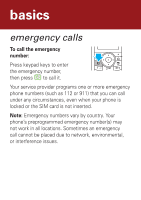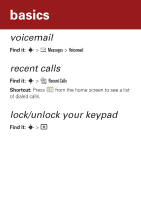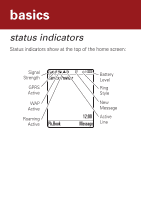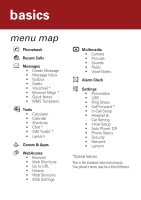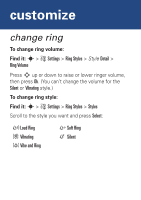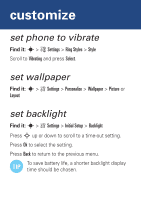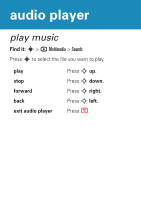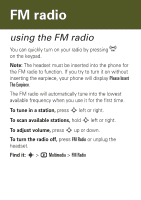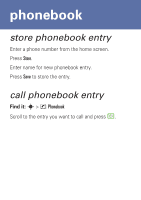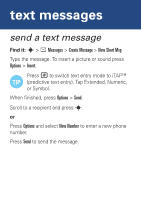Motorola W360 Getting Started Guide - Page 13
set phone to vibrate, set wallpaper, set backlight
 |
View all Motorola W360 manuals
Add to My Manuals
Save this manual to your list of manuals |
Page 13 highlights
customize set phone to vibrate Find it: s > w Settings > Ring Styles > Style Scroll to Vibrating and press Select. set wallpaper Find it: s > w Settings > Personalize > Wallpaper > Picture or Layout set backlight Find it: s > w Settings > Initial Setup > Backlight Press S up or down to scroll to a time-out setting. Press Ok to select the setting. Press Back to return to the previous menu. To save battery life, a shorter backlight display TIP time should be chosen.
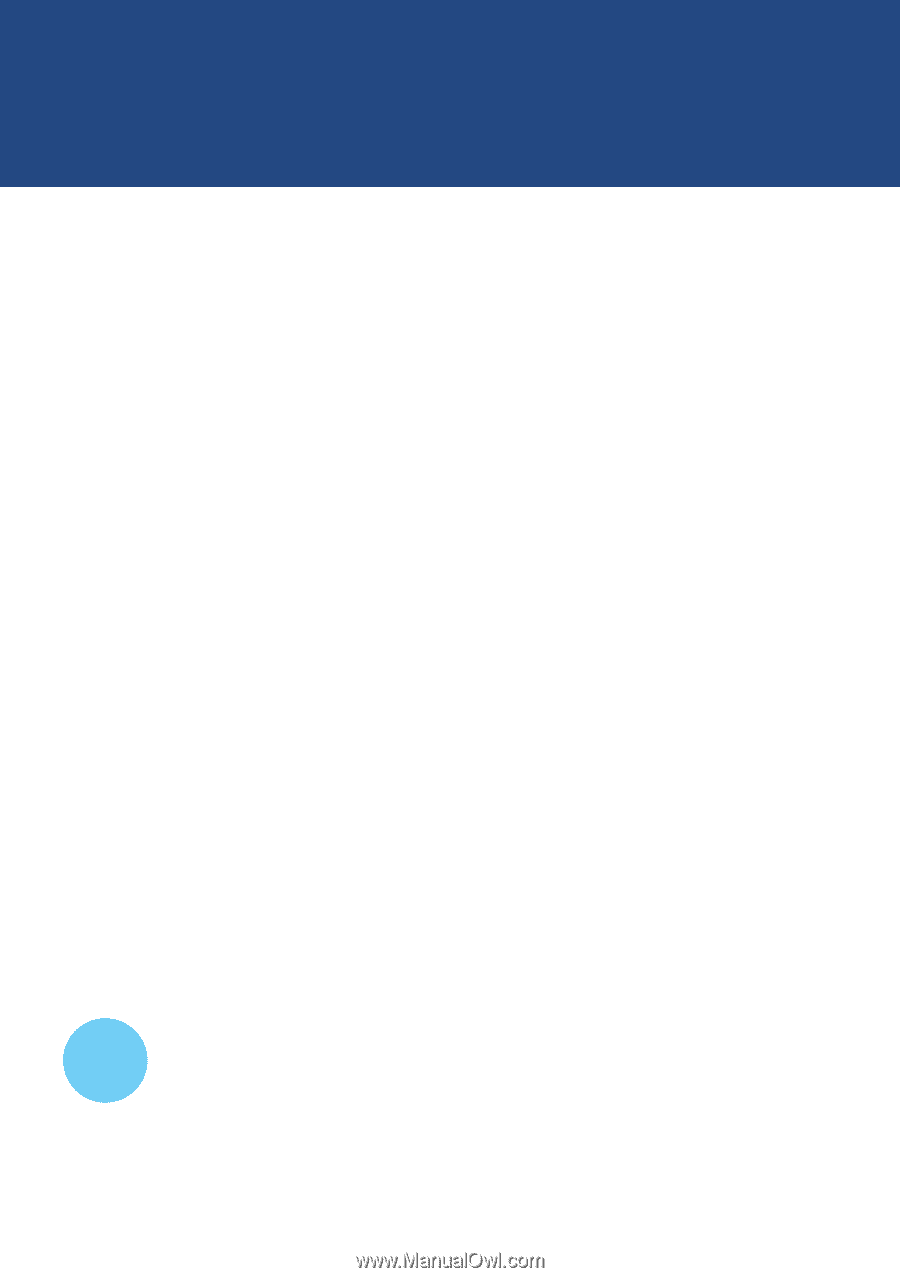
customize
set phone to vibrate
Find it:
s
>
w
Settings
>
Ring Styles
>
Style
Scroll to
Vibrating
and press
Select
.
set wallpaper
Find it:
s
>
w
Settings
>
Personalize
>
Wallpaper
>
Picture
or
Layout
set backlight
Find it:
s
>
w
Settings
>
Initial Setup
>
Backlight
Press
S
up or down to scroll to a time-out setting.
Press
Ok
to select the setting.
Press
Back
to return to the previous menu.
To save battery life, a shorter backlight display
time should be chosen.
TIP