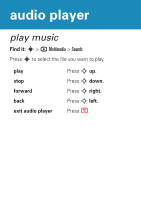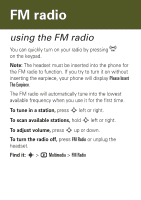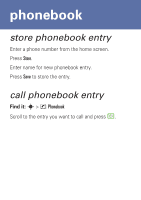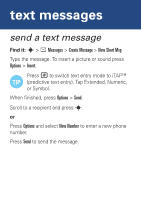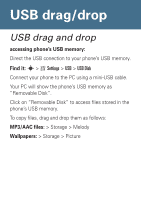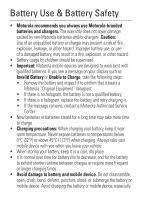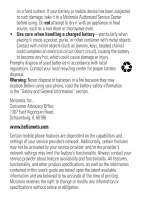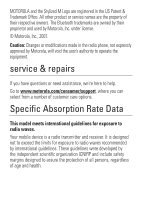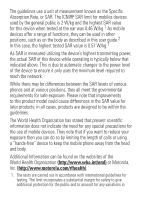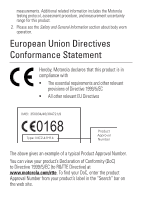Motorola W360 Getting Started Guide - Page 19
USB drag/drop
 |
View all Motorola W360 manuals
Add to My Manuals
Save this manual to your list of manuals |
Page 19 highlights
USB drag/drop USB drag and drop accessing phone's USB memory: Direct the USB conection to your phone's USB memory. Find it: s > w Settings > USB > USB Disk Connect your phone to the PC using a mini-USB cable. Your PC will show the phone's USB memory as "Removable Disk". Click on "Removable Disk" to access files stored in the phone's USB memory. To copy files, drag and drop them as follows: MP3/AAC files: > Storage > Melody Wallpapers: > Storage > Picture

USB drag and drop
accessing phone’s USB memory:
Direct the USB conection to your phone’s USB memory.
Find it:
s
>
w
Settings
>
USB
>
USB Disk
Connect your phone to the PC using a mini-USB cable.
Your PC will show the phone’s USB memory as
“Removable Disk”.
Click on “Removable Disk” to access files stored in the
phone’s USB memory.
To copy files, drag and drop them as follows:
MP3/AAC files:
> Storage > Melody
Wallpapers:
> Storage > Picture
USB drag/drop