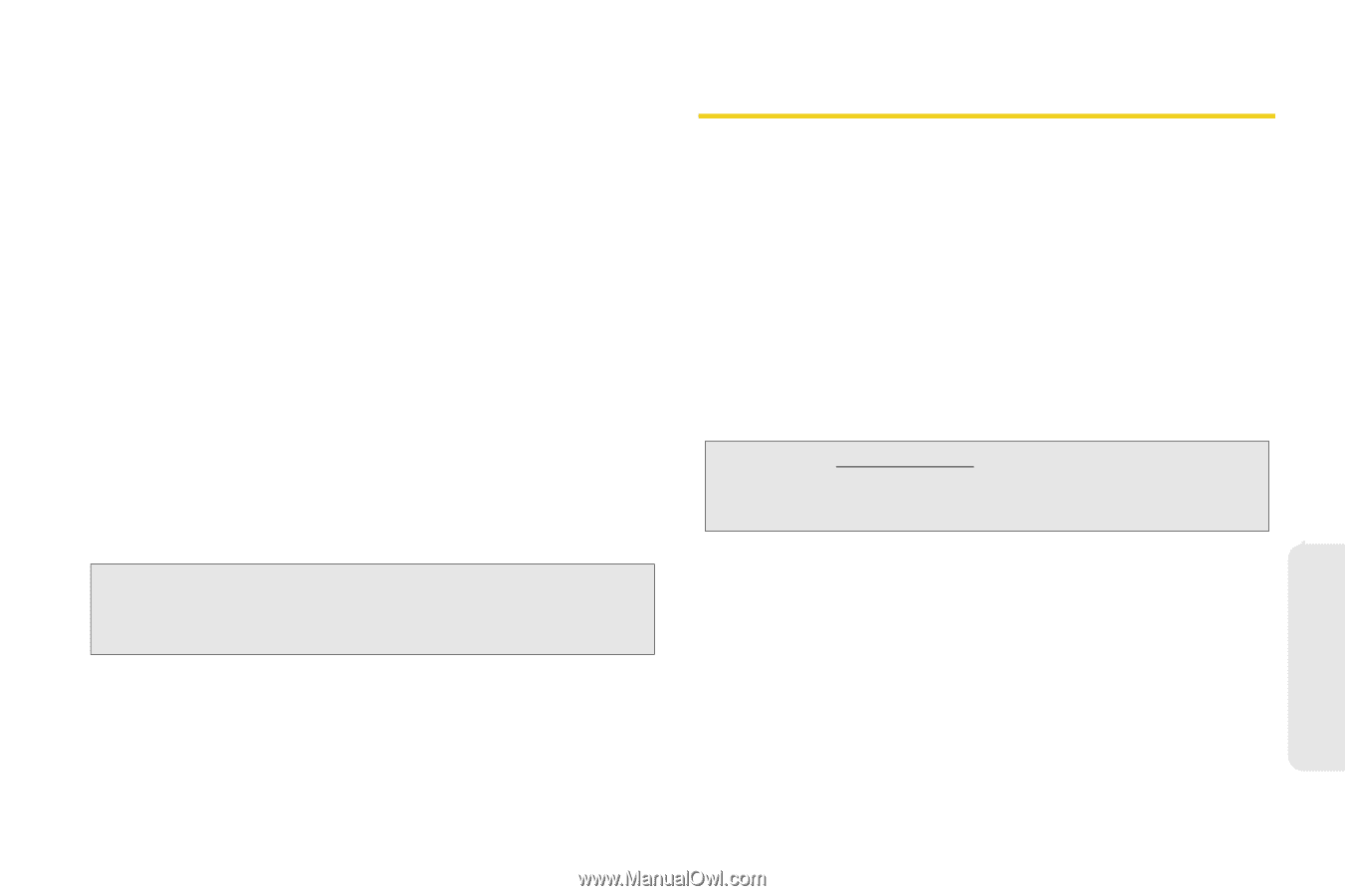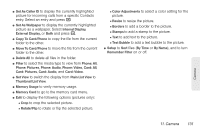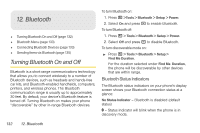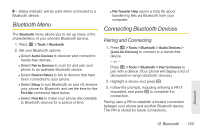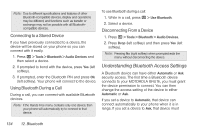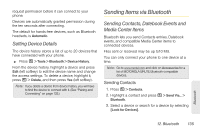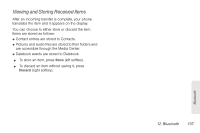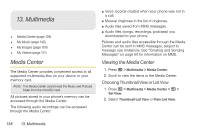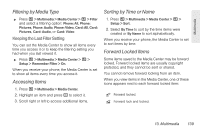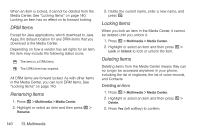Motorola i680 User Guide - Nextel - Page 145
Setting Device Details, Sending Items via Bluetooth, Sending Contacts
 |
UPC - 723755834200
View all Motorola i680 manuals
Add to My Manuals
Save this manual to your list of manuals |
Page 145 highlights
request permission before it can connect to your phone. Devices are automatically granted permission during the ten seconds after connecting. The default for hands-free devices, such as Bluetooth headsets, is Automatic. Setting Device Details The device history stores a list of up to 20 devices that have connected with your phone. ᮣ Press / > Tools > Bluetooth > Device History. From the device history, highlight a device and press Edit (left softkey) to edit the device name and change the access settings. To delete a device, highlight it, press / > Delete, and then press Yes (left softkey). Note: If you delete a device from device history, you will have to find the device to connect with it. (See "Pairing and Connecting" on page 133.) Sending Items via Bluetooth Sending Contacts, Datebook Events and Media Center Items Bluetooth lets you send Contacts entries, Datebook events, and compatible Media Center items to connected devices. Files sent or received may be up to10 MB. You can only connect your phone to one device at a time. Note: Go to www.nextel.com and click on Accessories for a list of MOTOROLA BRUTE Bluetooth-compatible devices. Sending Contacts 1. Press / > Contacts. 2. Highlight a contact and press / > Send Via... > Bluetooth. 3. Select a device or search for a device by selecting [Look for Devices]. Bluetooth 12. Bluetooth 135