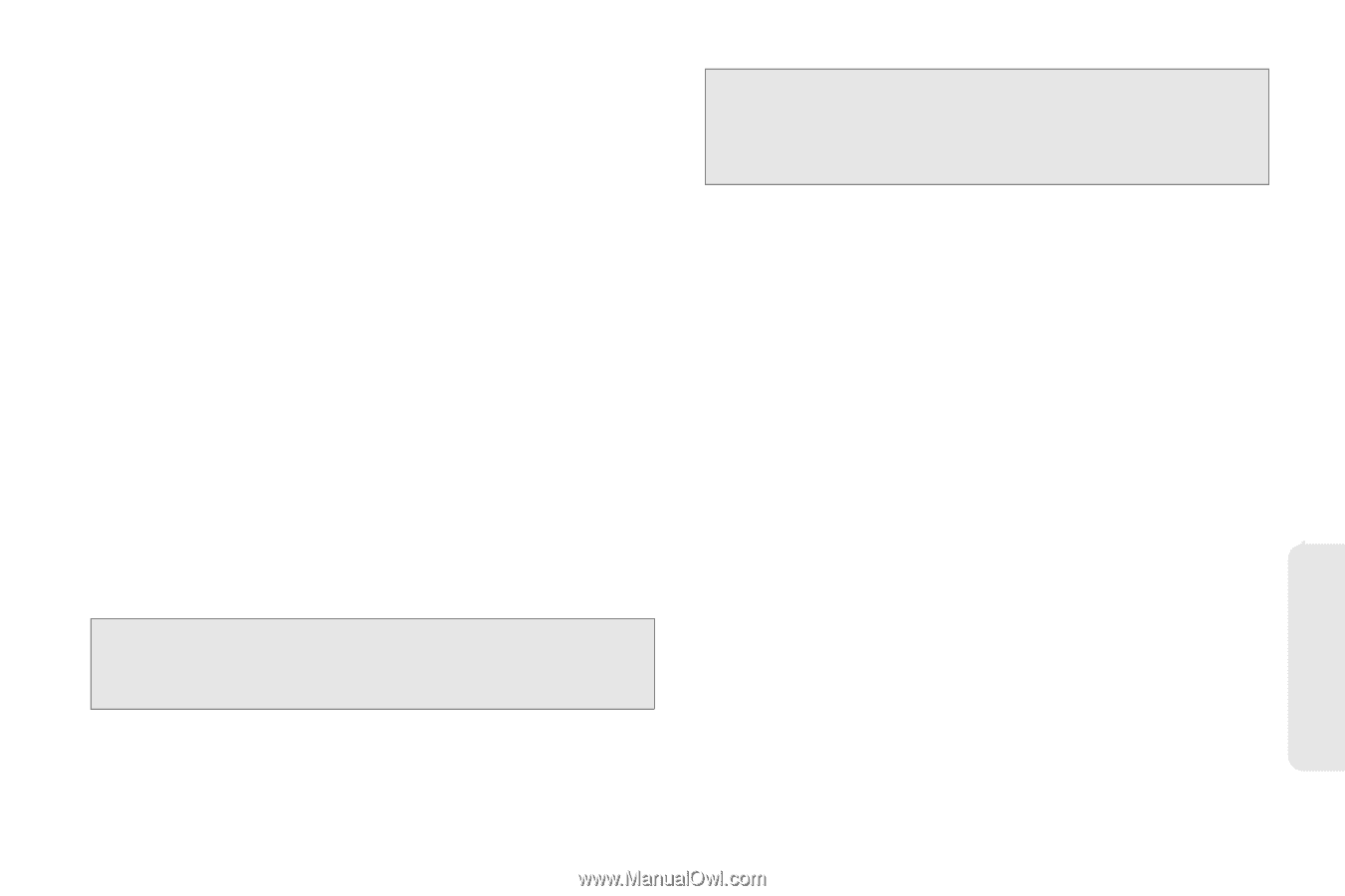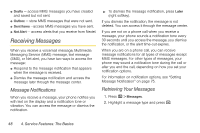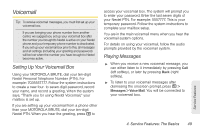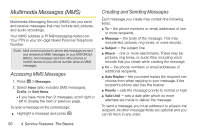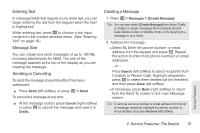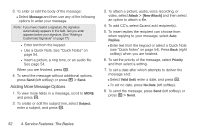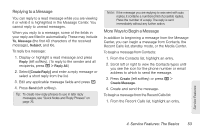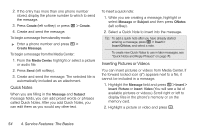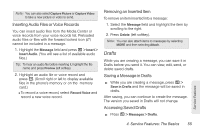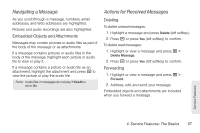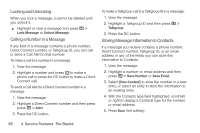Motorola i680 User Guide - Nextel - Page 63
Replying to a Message, More Ways to Begin a Message
 |
UPC - 723755834200
View all Motorola i680 manuals
Add to My Manuals
Save this manual to your list of manuals |
Page 63 highlights
Replying to a Message You can reply to a read message while you are viewing it or while it is highlighted in the Message Center. You cannot reply to unread messages. When you reply to a message, some of the fields in your reply are filled in automatically. These may include To, Message (the first 40 characters of the received message), Subject, and Cc. To reply to a message: 1. Display or highlight a read message and press Reply (left softkey). (To reply to the sender and all recipients, press / > Reply All.) 2. Select [Create Reply] and enter a reply message or select a short reply from the list. 3. Edit any applicable message fields and press r. 4. Press Send (left softkey). Tip: To create new reply phrases to use in later reply messages, see "Quick Notes and Reply Phrases" on page 76. Note: If the message you are replying to was sent with auto replies, it contains a numbered list of possible replies. Press the number of a reply. The reply is sent immediately without any further action. More Ways to Begin a Message In addition to beginning a message from the Message Center, you can begin a message from Contacts, the Recent Calls list, standby mode, or the Media Center. To begin a message from Contacts: 1. From the Contacts list, highlight an entry. 2. Scroll left or right to view the Contacts types until you see the icon for the phone number or email address to which to send the message. 3. Press Create (left softkey) or press / > Create Message. 4. Create and send the message. To begin a message from the Recent Calls list: 1. From the Recent Calls list, highlight an entry. Service Features 4. Service Features: The Basics 53