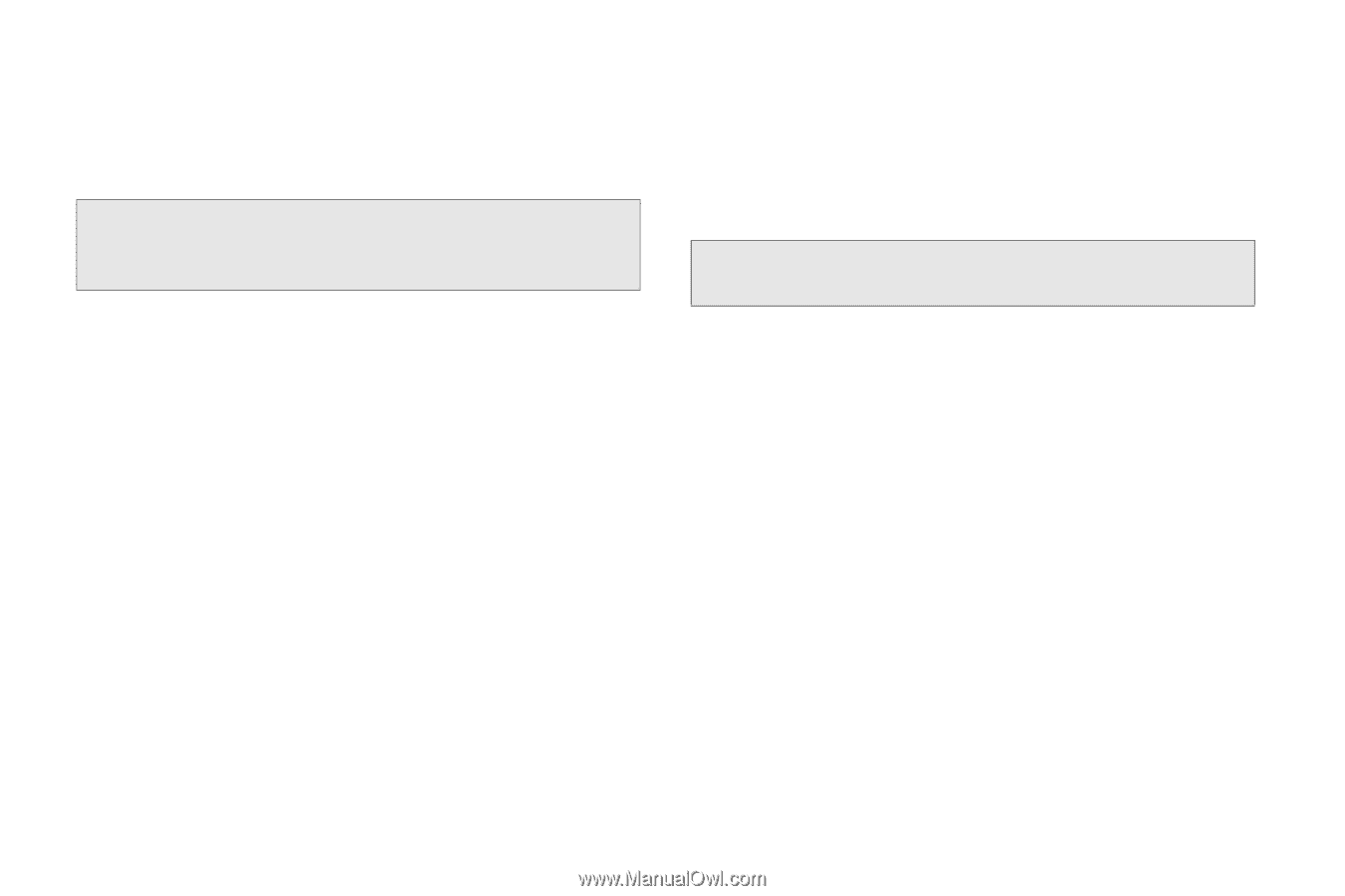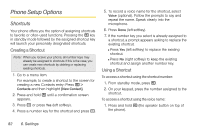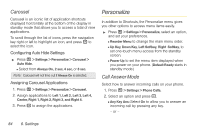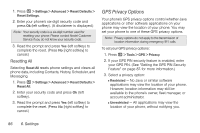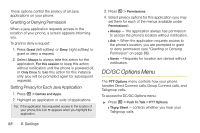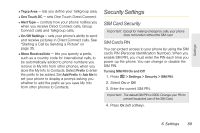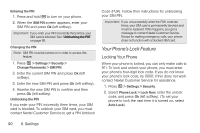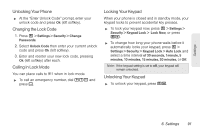Motorola i680 User Guide - Nextel - Page 96
GPS Privacy Options, Resetting All - contact manager software
 |
UPC - 723755834200
View all Motorola i680 manuals
Add to My Manuals
Save this manual to your list of manuals |
Page 96 highlights
1. Press / > Settings > Advanced > Reset Defaults > Reset Settings. 2. Enter your phone's six-digit security code and press Ok (left softkey). (A disclaimer is displayed.) Note: Your security code is a six-digit number used for resetting your phone. Please contact Nextel Customer Service if you do not know your security code. 3. Read the prompt and press Yes (left softkey) to complete the reset. (Press No [right softkey] to cancel.) Resetting All Selecting Reset All resets phone settings and clears all phone data, including Contacts, History, Scheduler, and Messaging. 1. Press / > Settings > Advanced > Reset Defaults > Reset All. 2. Enter your security code and press Ok (left softkey). 3. Read the prompt and press Yes (left softkey) to complete the reset. (Press No [right softkey] to cancel.) GPS Privacy Options Your phone's GPS privacy options control whether Java applications or other software applications on your phone may view the location of your phone. You may set your phone to one of these GPS privacy options. Note: Privacy options do not apply to the transmission of location information during emergency 911 calls. To set your GPS privacy options: 1. Press / > Tools > GPS > Privacy. 2. If your GPS PIN security feature is enabled, enter your GPS PIN. (See "Setting the GPS PIN Security Feature" on page 87. for more information.) 3. Select a privacy option: Ⅲ Restricted - No Java or similar software applications may view the location of your phone. However, location information may still be available to the phone's owner, fleet manager, or account administrator. Ⅲ Unrestricted - All applications may view the location of your phone, without notifying you. 86 6. Settings