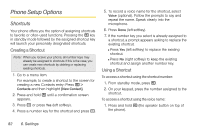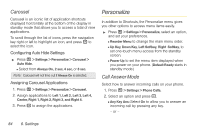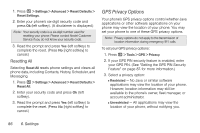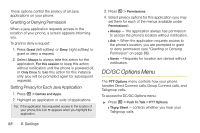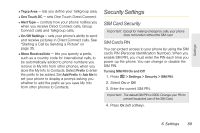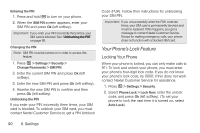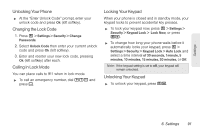Motorola i680 User Guide - Nextel - Page 97
Java Applications & GPS Security, Setting the GPS PIN Security Feature
 |
UPC - 723755834200
View all Motorola i680 manuals
Add to My Manuals
Save this manual to your list of manuals |
Page 97 highlights
Settings Ⅲ By Permission - When an application attempts to view the location of your phone, you will be prompted to give permission. However, location information may still be available to the phone's owner, fleet manager, or account administrator. Setting the GPS PIN Security Feature To prevent your GPS privacy settings from being altered without your knowledge, your GPS privacy option can be protected by a PIN. When you receive your phone, the GPS security feature is turned off, so you do not have to enter a GPS PIN to access your GPS privacy options. If you turn this feature on, you will be required to enter a GPS PIN to access your GPS privacy options. To turn the GPS Enabled security feature on or off: 1. Press / > Settings > Security > GPS PIN. 2. Select On or Off. 3. Enter the current GPS PIN. Tip: The default GPS PIN is 0000. 4. Press Ok (left softkey). To change your GPS PIN: 1. Press / > Settings > Security > Change Passwords > GPS PIN. 2. Enter the current GPS PIN and press Ok (left softkey). 3. Enter the new GPS PIN and press Ok (left softkey). 4. Reenter the new GPS PIN to confirm and then press Ok (left softkey). Java Applications & GPS Security Some Java applications can make use of your phone's GPS feature to determine the approximate geographical location of your phone. (See "GPS Enabled" on page 113 for more information on the GPS feature.) However, for privacy reasons, you may not always want Java applications to access the location of your phone. Your phone protects your privacy by giving you the option to block all or some Java applications from accessing the location of your phone. Setting Privacy for All Java Applications See "GPS Privacy Options" on page 86 for instructions on setting the privacy options for your java applications. 6. Settings 87