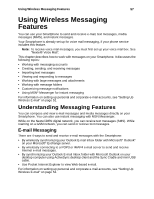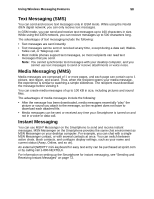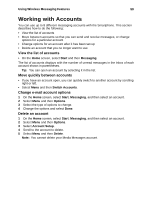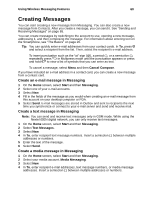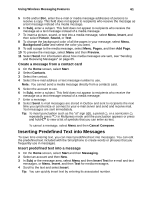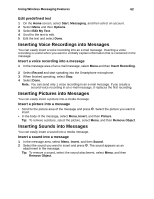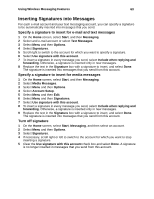Motorola i920 User Guide - Page 68
Create a message from a contact card, Inserting Predefined Text into Messages
 |
View all Motorola i920 manuals
Add to My Manuals
Save this manual to your list of manuals |
Page 68 highlights
Using Wireless Messaging Features 61 5 In Cc and/or Bcc, enter the e-mail or media message addresses of persons to receive a copy. This field does not appear to recipients who receive the message as a text message instead of a media message. 6 In Subj, enter a subject. This field does not appear to recipients who receive the message as a text message instead of a media message. 7 To insert a picture, sound, or text into a media message, select Menu, Insert, and then select Picture, Sound, or Text. 8 To change the background color of all the pages in your message, select Menu, Background Color and select the color you want. 9 To add a page to the media message, select Menu, Pages, and then Add Page. 10 To preview the message, select Menu and then Preview. 11 Select Send. For information about how media messages are sent, see "Sending and Receiving Messages" on page 65. Create a message from a contact card 1 On the Home screen, select Start. 2 Select Contacts. 3 Select the contact. 4 Select the e-mail address or text message number to use. Note: You cannot send a media message directly from a contacts card. 5 Select the account to use. 6 In Subj, enter a subject. This field does not appear to recipients who receive the message as a text message instead of a media message. 7 Enter a message. 8 Select Send. E-mail messages are stored in Outbox and sent to recipients the next time you synchronize or connect to your e-mail server and send and receive mail. Text messages are sent immediately. Tip: To insert punctuation such as the "at" sign (@), a period (.), or a semicolon (;), repeatedly press 1 in Multipress mode until the punctuation appears or press and hold # to view a list of symbols that you can enter as text. To cancel a message, select Menu and then Cancel Compose. Inserting Predefined Text into Messages To save time entering text, you can insert predefined text into messages. You can edit the predefined text included with the Smartphone to create words or phrases that you frequently use in messages. Insert predefined text into a message 1 On the Home screen, select Start and then Messaging. 2 Select an account and then New. 3 In Subj or the message area, select Menu and then Insert Text for e-mail and text messages, or Menu, Insert, and then Text for media messages. 4 Scroll to the text and select Insert. Tip: You can quickly insert text by entering its associated number.