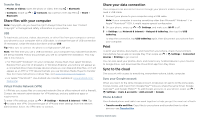Motorola moto e5 plus User Guide T-Mobile - Page 20
Calendar
 |
View all Motorola moto e5 plus manuals
Add to My Manuals
Save this manual to your list of manuals |
Page 20 highlights
»»Chop Twice for Flashlight: Turn the flashlight on/off with two chopping motions. »»Twist for Quick Capture: Twist your wrist twice quickly to open the camera. »»Swipe to shrink screen: Swipe down to the left or right corner to make the screen smaller for one-handed use. »»Pick up to stop ringing: Lift the phone to switch incoming calls to vibrate. »»Flip for Do Not Disturb: Place the phone face down to silence notifications and calls. Moto Display See notifications, keep the screen on when you're looking at it, and reduce blue light in the evenings. Find it: Moto > FEATURES > Moto Display »»Night Display: Reduces the amount of blue light on your display. »»Attentive Display: Your screen won't dim or sleep while you're looking at it. »»Moto Display: Battery friendly notifications fade in and out while the screen is off to show you what's going on. To customize what notifications show, tap Moto Display > Level of details to show. Note: Notification display settings can also be set by swiping up > Settings > Apps & notifications > Notifications. Calendar See all your events, all in one place. Find it: Calendar January 29 Fri 10 AM 11 AM Weekly Project Meeting 11:35 29 12 PM Start hangout with Alexis 1 PM https://plua.Google.com/hangouts 2 PM Pick up snacks for the party 3 PM Tap to refresh the Calendar screen. Go to today's date. Jump to a different day. Change the calendar view, adjust settings, get help, and more. 4 PM Add a new event. 5 PM Google Calendar screen with today's events shown by the hour. Tap the New item icon to add an event. »»Change the view: Tap the month at the top to choose a date to view. Or tap to choose Schedule, Day, 3 Day, Week, or Month. »»Go to today's date: Tap at the top. »»Add events: Tap , enter event details, then tap SAVE. Tip: Alternatively, tap a time on the calendar to enter event details. »»Show, edit, or delete events: Tap an event to open it, then tap edit . Tap DELETE to remove the event. Apps