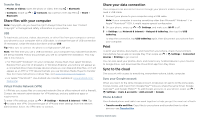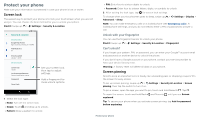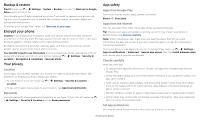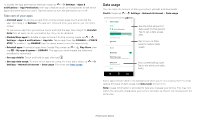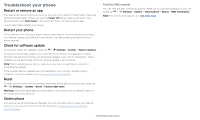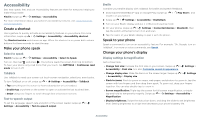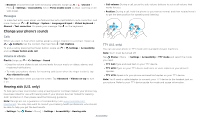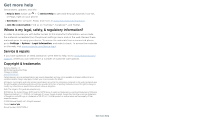Motorola moto e5 plus User Guide T-Mobile - Page 30
Troubleshoot your phone, Restart or remove an app, Restart your phone, Check for software update
 |
View all Motorola moto e5 plus manuals
Add to My Manuals
Save this manual to your list of manuals |
Page 30 highlights
Troubleshoot your phone Restart or remove an app If an app locks up your phone as soon as you turn it on, restart in Safe Mode: Press and hold the Power button. When you see the Power off option, press and hold it. Your phone restarts with Safe mode in the lower left. Then, try removing the app. To exit safe mode, restart your phone. Restart your phone In the unlikely event that your phone stops responding to touches and button presses, try a reboot-press and hold the Power button until the screen goes dark and your phone restarts. Check for software update To manually check for updates, swipe up > Settings > System > System updates. Your phone downloads updates over your Wi-Fi connection (if available) or mobile network. We recommend that you download updates over a Wi-Fi connection. These updates can be quite large and may not be available in all countries. Note: When updating your phone, make sure you have enough battery power to complete the update. If the mobile network updates are not available in your country, update using a computer. On your computer, go to www.motorola.com/update. Reset To reset your phone to factory settings and erase all the data on your phone, swipe up > Settings > System > Reset > Factory data reset. Warning: All downloaded apps and user data on your phone will be deleted. Data on the cloud will not be deleted. Stolen phone Your phone has Android Device Manager. You can remotely lock or reset your device to protect your device from thieves. For details, see www.google.com/android/ devicemanager. Find the IMEI number You can find the IMEI number by typing *#06# on your phone's dialpad. Or you can swipe up > Settings > System > About phone > Status > IMEI information. Note: For service and support, see Get more help. Troubleshoot your phone