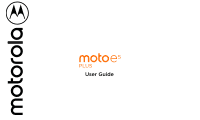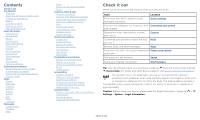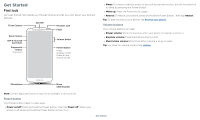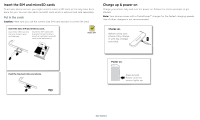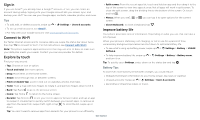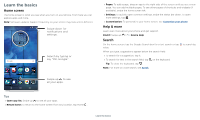Motorola moto e5 plus User Guide T-Mobile - Page 6
Learn the basics, Home screen, Help & more, Search
 |
View all Motorola moto e5 plus manuals
Add to My Manuals
Save this manual to your list of manuals |
Page 6 highlights
Learn the basics Home screen The home screen is what you see when you turn on your phone. From here you can explore apps and more. Note: Software updates happen frequently, so your screen may look a little different. »»Pages: To add a page, drag an app to the right side of the screen until you see a new page. You can add multiple pages. To see other pages of shortcuts and widgets (if available), swipe the home screen left. »»Settings: To quickly open common settings, swipe the status bar down. To open more settings, tap . »»Customization: To personalize your home screen, see Customize your phone. Help & more Learn even more about your phone and get support. Find it: Swipe up > Device Help Search On the home screen, tap the Google Search box for a text search or tap to search by voice. When you type, suggestions appear below the search field: »»To search for a suggestion, tap it. »»To search for text in the search field, tap on the keyboard. Tip: To close the keyboard, tap . Note: For more on voice search, see Speak. Tips »»Open app list: Swipe up to see all your apps. »»Return home: To return to the home screen from any location, tap Home . Learn the basics