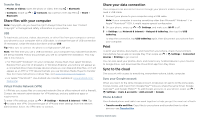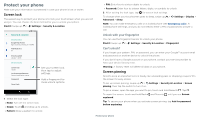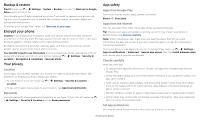Motorola moto e5 plus User Guide T-Mobile - Page 23
Drive, Music, movies, TV & YouTube, Clock, FM Radio, Movies & TV, YouTube™
 |
View all Motorola moto e5 plus manuals
Add to My Manuals
Save this manual to your list of manuals |
Page 23 highlights
»»Zoom: To zoom in or out, drag two fingers together or apart on the screen. »»Turn and tilt: Rotate two fingers on the map to turn it, or drag up/down to tilt. »»Share a location: Tap a location, then tap the address and tap Menu > Share. »»Identify address: Touch and hold a spot on the map to show the nearest address. »»Get map help: Tap > Help. For more on maps, visit support.google.com/maps. Drive Keep all your photos, videos, documents, and more safely in one place-private unless you choose to share. Available on Google DriveTM from all your devices. Find it: Swipe up > Drive »»To create a new file or folder, tap . »»To open a file, tap it. »»To edit a document, tap . Music, movies, TV & YouTube Music Music everywhere-stream it, buy it, save it, play it. Listen and create playlists anytime. Find it: Swipe up > Play Music To upload your music library to Google Play Music, from a computer, visit www.google. com/music. Tip: Share songs directly with your contacts. Tap Menu next to a song > Share. See Direct Share. For more on the Play Music app, see support.google.com/music. Note: Copyright-do you have the right? Always follow the rules. See "Content Copyright" in the legal and safety information on your phone. FM Radio Find it: Swipe up > FM Radio Plug a headset, then use the arrows to tune to a higher/lower frequency station. Note: Your phone has the Frequency Modulation (FM) broadcast receiver functionality for reception without data usage. The phone will perform an auto tuning for the radio channels with the best signal. Movies & TV Find and rent movies and TV shows to watch on your phone, tablet, or computer: Find it: Swipe up > Play Movies & TV To shop, rent, or watch on a computer, go to play.google.com/store/movies. YouTube™ Watch videos and podcasts from YouTube users everywhere-or log in to your account to share your own. Find it: Swipe up > YouTube Clock Find it: Swipe up > Clock Options Alarm Clock Timer Stopwatch Tap . Tap an alarm to edit it, or tap to add a new alarm. Tip: Pressing the volume button up or down while you're setting an alarm sets the volume level for that alarm. When an alarm sounds, tap and drag to to to snooze for ten minutes. to turn it off, or drag To change your alarm volume, snooze delay, or other settings, tap Menu > Settings. For other time zones, tap Home time zone. For a timer, tap . For a stopwatch, tap . Tip: To set your current date, time, time zone, and formats, swipe up > Settings > System > Date & time. More apps