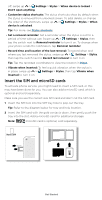Motorola moto g stylus 5g User Guide - Page 11
Learn the basics, Home screen
 |
View all Motorola moto g stylus 5g manuals
Add to My Manuals
Save this manual to your list of manuals |
Page 11 highlights
Learn the basics » Home screen » Help & more » Search » Notifications » Status icons » Volume » Do not disturb » Lock screen » Quick settings » Speak » Gestures » Stylus shortcuts » Direct Share » Picture-in-Picture Home screen The home screen is what you see when you turn on your phone. From here you can explore apps and more. Note: Software updates may change the look of your home screen. 11:35 Swipe down for notifications and settings. 11:35 APR 3 TUE Say "Hey Google" Google Duo Moto Photos Play Store Search by typing, or tap the microphone and say a command. Swipe up to see all your apps. Home screen. At the top, tap the Google bar to type search options or tap the right hand microphone icon to speak a search. Icons at the top show notifications and phone status icons. Swipe up from center bottom to get to your apps. App icons along the bottom are commonly used apps: phone, message, Google Assistant, Google Chrome, and camera. Tips » Open app list: Swipe up to see all your apps. » Return home: To return to the home screen from any location, swipe Learn the basics