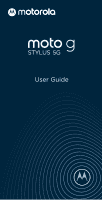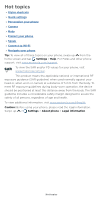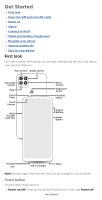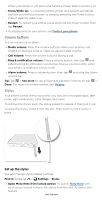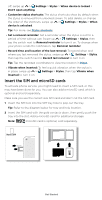Motorola moto g stylus 5g User Guide - Page 4
Get Started, First look
 |
View all Motorola moto g stylus 5g manuals
Add to My Manuals
Save this manual to your list of manuals |
Page 4 highlights
Get Started » First look » Insert the SIM and microSD cards » Power on » Sign in » Connect to Wi-Fi » Check your battery charge level » Navigate your phone » Improve battery life » Care for your phone First look Let's get started. We'll guide you through startup and tell you a bit about your phone's features. Main Camera Depth Camera Ultra-wide Camera Flash Front Flash Front Camera SIM & microSD Card Tray Macro Camera Fingerprint Sensor Proximity Sensor Volume Buttons Power Button Headset Jack USB-C®/Charger Stylus Phone hardware buttons: top right are Volume up and down keys, middle right is Power button. Bottom middle is charging port. Bottom left is headset jack. On screen, top left are back cameras. Navigation icons are along the bottom. Note: Certain apps and features may not be available in all countries. Power button Choose from these options: » Power on/off: Press and hold the Power button, then tap Power off. Get Started