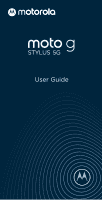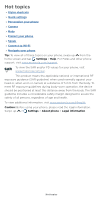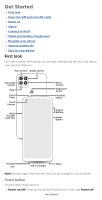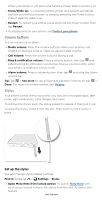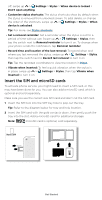Motorola moto g stylus 5g User Guide - Page 5
Volume buttons, Set up the stylus
 |
View all Motorola moto g stylus 5g manuals
Add to My Manuals
Save this manual to your list of manuals |
Page 5 highlights
When your phone is off, press and hold the Power button to turn it on. » Sleep/Wake up: To conserve battery power and prevent accidental touches, put the touchscreen to sleep by pressing the Power button. Press it again to wake it up. » Restart: To restart your phone, press and hold the Power button, then tap Restart. » To add security to your phone, see Protect your phone. Volume buttons To turn volume up or down: » Media volume: Press the volume buttons when your phone is not ringing, or during a song or video, to adjust media volume. » Call volume: Press the volume buttons during a call. » Ring & notification volume: Press a volume button, then tap and slide the Ring & notification volume bar. Press a volume button when your phone is ringing to silence a call. » Alarm volume: Press a volume button, then tap volume bar. and slide the Alarm Tip: Tap > See more to see all Sound & vibration controls. Or tap > Done. For more on volume control, see Volume. Stylus Your phone comes with a stylus that you can use to navigate apps, take notes, edit screenshots, color images, and more. To remove the stylus, push the stylus inward to release it, then pull it out. To store the stylus, insert it into the slot. Then, push it until it locks in place. Stylus: bottom right is the stylus. Set up the stylus See and change stylus default settings. Find it: Swipe up > Settings > Stylus » Open Moto Note from locked screen: To launch Moto Note with your screen locked, remove the stylus from the slot. To switch this feature Get Started