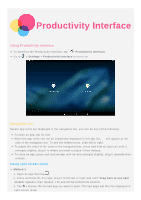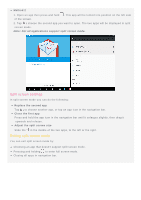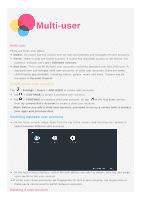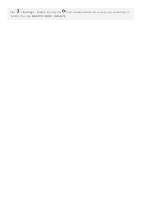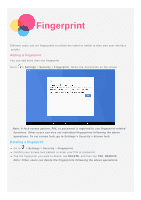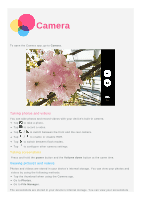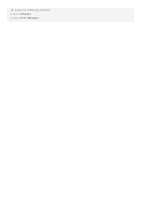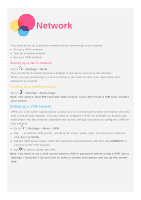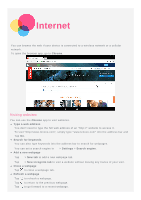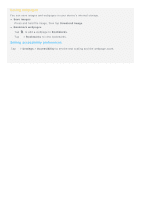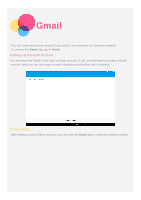Motorola moto tab User Guide - Page 10
Camera
 |
View all Motorola moto tab manuals
Add to My Manuals
Save this manual to your list of manuals |
Page 10 highlights
Camera To open the Camera app, go to Camera. Taking photos and videos You can take photos and record videos with your device's built-in camera. Tap to take a photo. Tap to record a video. Tap / to switch between the front and the rear camera. Tap / to enable or disable HDR. Tap to switch between flash modes. Tap to configure other camera settings. Taking screenshots Press and hold the power button and the Volume down button at the same time. Viewing pictures and videos Photos and videos are stored in your device's internal storage. You can view your photos and videos by using the following methods: Tap the thumbnail when using the Camera app. Go to Photos. Go to File Manager. The screenshots are stored in your device's internal storage. You can view your screenshots