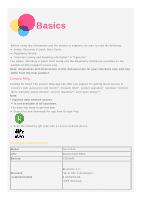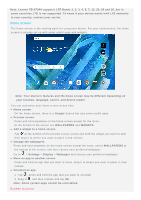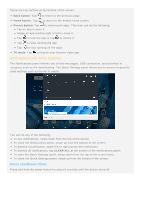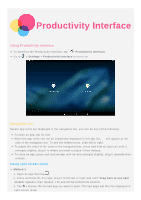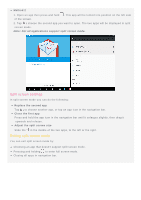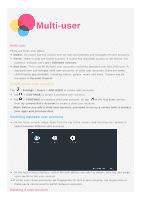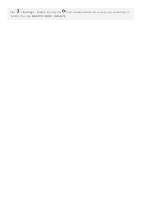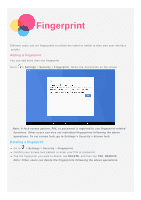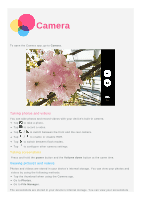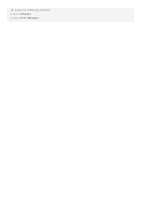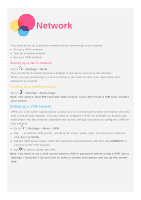Motorola moto tab User Guide - Page 7
Multi-user
 |
View all Motorola moto tab manuals
Add to My Manuals
Save this manual to your list of manuals |
Page 7 highlights
Multi-user Multi-user There are three user types: Owner: An owner has full control over all user permissions and manages all user accounts. Guest: There is only one Guest account. A Guest has restricted access to the device. For instance, a Guest can't open Unknown sources. New User: There can be multiple user accounts, including standard user and child user. A standard user can manage child user accounts. In child user accounts, there are many child-friendly app available, including videos, games, music and more. Content can be managed in Parental Control. Creating new user accounts Tap > Settings > Users > ADD USER to create user accounts. Tap > CONTINUE to create a standard user account. Tap > CONTINUE to create a child user account. Or tap on the first home screen, then tap Lenovo Kid's Account to create a child user account. Note: Before you add a child user account, you need to set up a screen lock to protect your apps and personal data. Switching between user accounts On the home screen, swipe down from the top of the screen, and then tap user photos to switch between different user accounts. On the lock screen interface, select the user photos you want to switch, then tap and swipe up to switch to the user account. If some users have previously set fingerprints for lock screen security, the fingerprints of these users can be used to switch between accounts. Deleting a user account