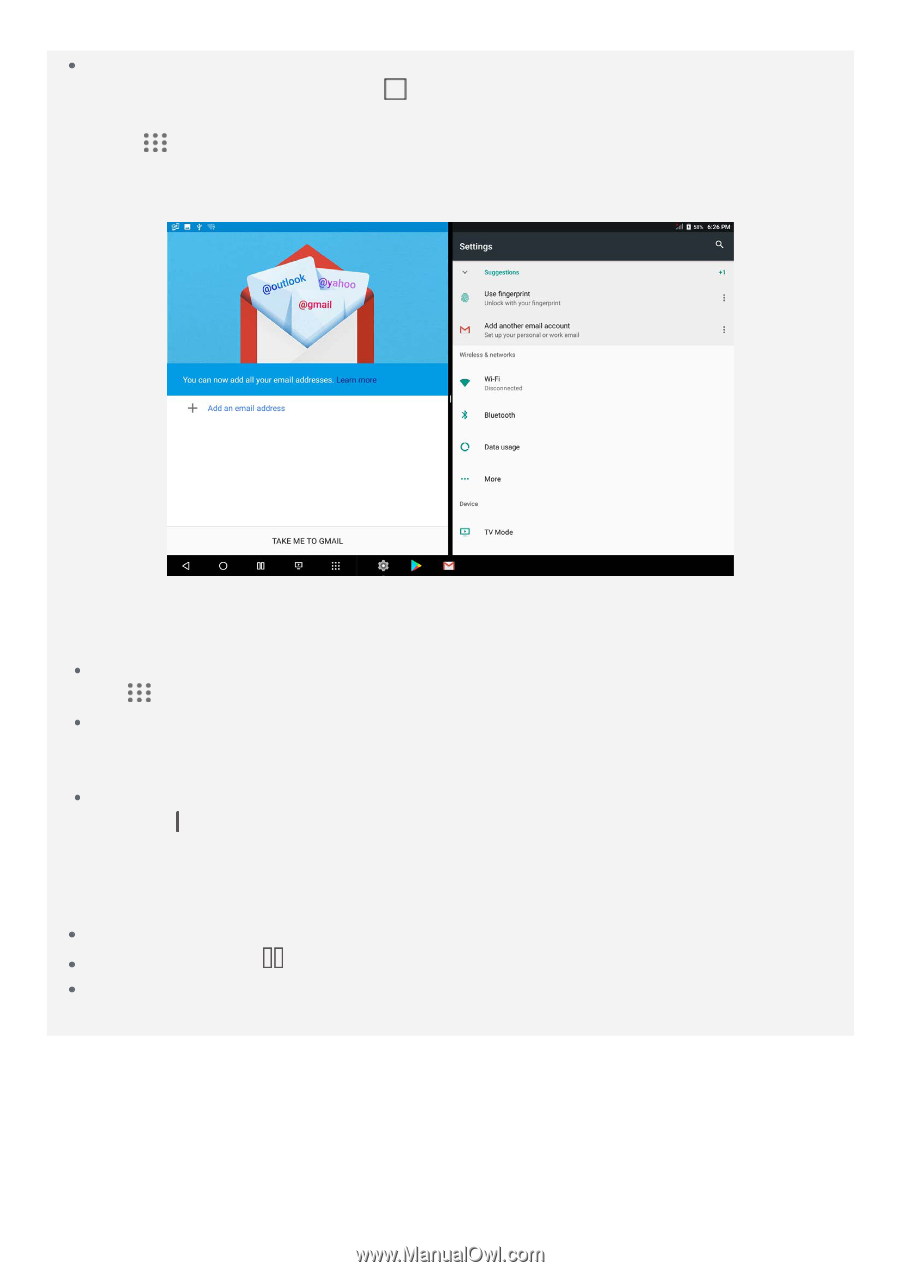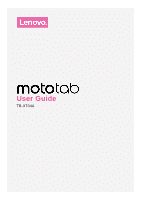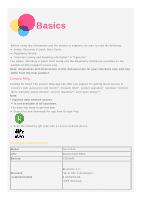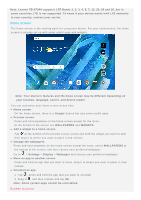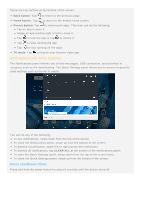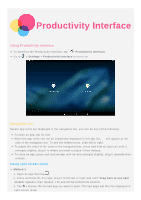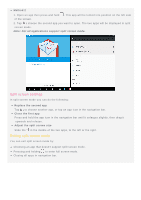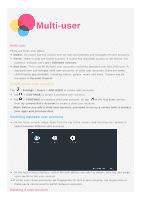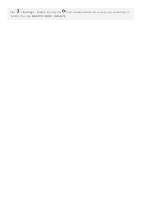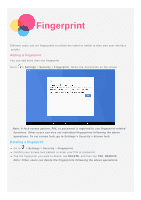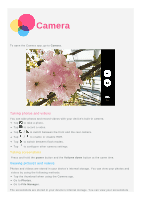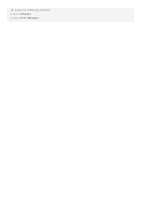Motorola moto tab User Guide - Page 6
Split screen settings
 |
View all Motorola moto tab manuals
Add to My Manuals
Save this manual to your list of manuals |
Page 6 highlights
Method 2 1. Open an app then press and hold . This app will be locked into position on the left side of the screen. 2. Tap , choose the second app you want to open. The two apps will be displayed in split screen mode. Note: Not all applications support split screen mode. Split screen settings In split screen mode you can do the following: Replace the second app Tap to choose another app, or tap an app icon in the navigation bar. Close the first app Press and hold the app icon in the navigation bar until it enlarges slightly, then drag it upwards and release. Adjust the split screen size Slide the " " in the middle of the two apps, to the left or the right. Exiting split screen mode You can exit split screen mode by: Choosing an app that doesn't support split screen mode. Pressing and holding to enter full screen mode. Closing all apps in navigation bar.