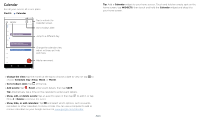Motorola moto z3 play User Guide Sprint - Page 17
Camera settings, Text scanner - screen replacement
 |
View all Motorola moto z3 play manuals
Add to My Manuals
Save this manual to your list of manuals |
Page 17 highlights
Tap to start recording. Then tap recording to save a photo. to stop recording. Tap on the screen while Camera settings Point, tap, and you're done, or play with these camera options. You can find these options along the top of the camera or video screen: Options HDR Turn on HDR (high dynamic range) effect for better pictures in challenging lighting situations, such as outdoors. Flash Beautify Active photos Timer Manual mode Set to On, Off, or Auto. With the front facing camera, you can also turn the torch on or off. With the front-facing camera, smooth skin and beautify faces. Set to Auto, Manual, or Off. Capture a brief photo in motion of your subject. Set a timer to 3 or 10 seconds. Control camera settings manually. To find these options, tap Menu or swipe right on the camera screen: Options Portrait Cutout Spot color Panorama Take portraits using special enhancements and effects. For more, see Take portraits. Cut out the subject in the foreground and replace the background. Pick one color from the viewfinder while everything else becomes black & white. Take a wide-angle shot. Use the on-screen guide to slowly pan while you are taking the photo. Options Group selfie Text scanner Face filters Cinemagraph Slow motion Timelapse YouTube live Video Photo In front camera mode, take a wide-angle selfie for groups. Convert an image into text. Choose a mask to apply to your photo or video. Freeze parts of a video for an artistic effect. Take a slow motion video. Take a timelapse video. Post your video on YouTube. Take a video. Take a photo. To find these options, tap Menu Settings: or swipe right on the camera screen, then tap Options Shutter sound Storage Quick capture Save location Photo size (rear) Tap anywhere to capture Assistive grid Turn the shutter sound on or off. Choose a storage location for your photos and videos (Phone or Memory card). Twist twice to open or switch between front and back cameras. Turn on to tag photos with a location. Set the photo resolution for the back camera. Capture photos or videos by tapping anywhere on the screen. Overlay a grid to help align the subjects in your photos. Apps