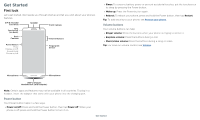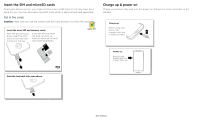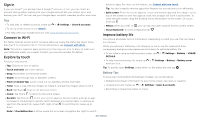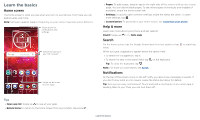Motorola moto z3 play User Guide Sprint - Page 8
Lock screen, Quick settings, Speak, Google voice
 |
View all Motorola moto z3 play manuals
Add to My Manuals
Save this manual to your list of manuals |
Page 8 highlights
»»Alarms only: Set how long you want to only hear alarms, or choose indefinitely. Tap MORE SETTINGS to customize which other interruptions to receive. »»Priority only: Set how long you want to only hear priority interruptions, or choose indefinitely. Tap MORE SETTINGS to customize which interruptions to receive. Tip: To create an exception for repeat callers that allows a call from the same person within a 15 minute period, tap MORE SETTINGS > Priority only allows > Repeat callers. Lock screen Your touchscreen is on when you need it and off when you don't. 11:35 Tuesday, 3 April Thanks for finding my phone! Add a lock screen message for anyone who finds your phone. Swipe up for voice assist. Swipe up to unlock your screen. screen (recommended), see Screen lock. »»Notifications: Double tap a notification in the lock screen to open it. Tip: To prevent notifications from appearing in the lock screen, swipe up > Settings > Apps & notifications > Notifications > On the lock screen > Don't show notifications at all. »»Owner info: To add a message to your lock screen, swipe up > Settings > Security & Location, tap > Lock screen message. »»Screen timeout: To change your timeout (screen locks automatically), swipe up > Settings > Display > Advanced > Sleep. Quick settings For quick access to Wi-Fi, Bluetooth, Airplane mode, brightness, and other settings, swipe the status bar or lock screen down. For even more settings, tap . Tap to rearrange your settings and add or remove settings. Quick Settings screen that shows options, such as Wi-Fi, Bluetooth, Airplane mode, Location and more. Customizable. 100% 11:35 Set screen brightness. Wi-Fi Bluetooth Do not disturb Flashlight Auto-rotate Battery Saver Turn Wi-Fi on/off. Tap an icon to turn it on/off. Swipe up to open the camera. Lock screen showing access to voice control on the bottom left and camera on the bottom right. Swipe this screen up to unlock it. »»Screen off and on: Press the Power button to turn the screen off and on. »»Screen lock: To unlock the screen, touch and drag up. To apply security to the lock Tue, Apr 3 See all phone settings. Speak Google voice Use Google voice commands to tell your phone what you want. Learn the basics