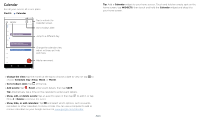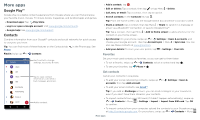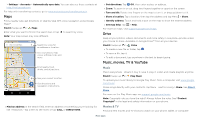Motorola moto z3 play User Guide Sprint - Page 19
Gmail™, Edit & enhance your portraits
 |
View all Motorola moto z3 play manuals
Add to My Manuals
Save this manual to your list of manuals |
Page 19 highlights
»»Zoom: Open a photo in your gallery, then double-tap or drag two fingers apart or together on the screen. Tip: Turn your phone sideways for a landscape view. »»Wallpaper or contact photo: Open a picture, then tap Menu > Use as > Wallpaper or Contact photo. »»Edit: Open a picture, then tap . »»Slideshow: Tap a picture, then tap Menu > Slideshow. To stop the slideshow, tap the screen. To show the slideshow on a television or other device, see Connect, share & sync. Tip: For more about Google Photos, visit https://support.google.com/photos. Edit & enhance your portraits Portrait photos show of the thumbnail. at the top of the thumbnail. Cutout photos show at the top Note: Available only with photos taken using the back camera. 1 Tap a Portrait and tap Edit > Add background. > Portrait Editor, or tap a Cutout photo and tap Edit 2 Select a setting: • Selective B&W: For photos taken in portrait mode, select the subjects to keep in color. Subjects not selected are changed to black and white. • Selective focus: For photos taken in portrait mode, tap the screen to select a focal point, then slide the bar to set the amount of blur. • Cutout: For pictures taken in cutout mode, select an image from the bottom of the screen as the new background. Drag the subject to move into place and pinch to change size. 3 Tap Save to save a copy of the photo with your changes. Gmail™ Send and receive email from all of your personal accounts (even if they're not Gmail accounts). You can manage your accounts in Gmail and easily switch between them. Find it: Swipe up > Gmail Inbox A B H 11:35 Search mail. 1:51PM 10:17AM 8:44AM Touch and hold to choose multiple messages, then select an option at the top. Dec 2 Swipe left or right to archive a message. Dec 2 Compose a new email. Email screen listing emails for this account. Tap the magnifying icon in the top right to search email. Tap the Pencil icon in the bottom right to start a new email. »»Add Gmail accounts: The first time you turned on your phone, you probably set up or logged in to your Google account-that sets up the Gmail app for one account. To add more Google accounts, swipe up > Settings > Users & accounts, then tap Add account > Google. Tip: In the Gmail app, tap > Settings > Add account. »»Add email accounts: The Gmail app manages all of your email accounts. To add other personal email accounts to the Gmail app, swipe up > Settings > Users & accounts > Add account. For Microsoft® Exchange server work email accounts, tap Add account > Exchange, and enter details from your IT administrator. »»Change account settings: To change the settings for a Gmail or email account, swipe up > Gmail > > Settings, then tap the account name. »»Delete accounts: Swipe up > Settings > Users & accounts > Google, then tap Apps