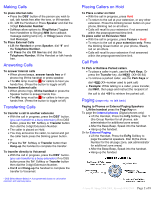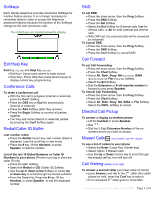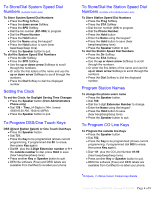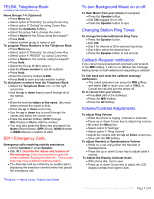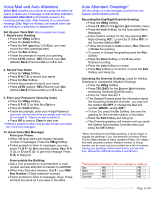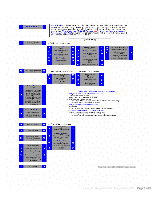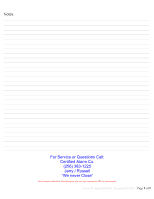NEC DTL-12D-1 User Guide - Page 6
Voice Mail and Auto Attendant, Auto Attendant Greetings - sale a day
 |
UPC - 722580004642
View all NEC DTL-12D-1 manuals
Add to My Manuals
Save this manual to your list of manuals |
Page 6 highlights
Voice Mail and Auto Attendant Voice Mail answers your phone and gives the caller the option to leave you a message or dial another extension. Automated Attendant automatically answers the incoming outside calls. After listening to a customized message (Day, Night or Holiday), an outside caller can dial directly to a extension or department. Set Up your Voice Mail (Must complete all 3 steps) 1. Record your Greeting • Press the VMsg Softkey • Press the Greet Softkey . • Press the Gr1 (greeting 1) Softkey. (you may record the other greetings later) • Press the Rec Softkey. • Follow the prompts to record your greeting. • Press LSTN (Listen), REC (Record over) Del (Delete) Back (Previous Menu) or # to exit. 2. Record Your Name • Press the VMsg Softkey • Press R N (7 6) to record your name. • Press the Rec Softkey. • Follow the prompts to record your name. • Press LSTN (Listen), REC (Record over) Del (Delete) Back (Previous Menu) or # to exit. 3. Enter your Password* (Security Code) • Press the VMsg Softkey • Press O P (6 7) for Mail Box Options. • Press the Code Softkey. • Follow the prompts, enter your 4 digit Password. (you must use this each time you access your mail box, do not forget it!. There is no way to retrive it.) • Press OK to save or Clear to start over. * Without a password callers may be able to listen and delete your voice mail messages. To check Voice Mail Messages From your Phone: • When VM lamp blinks and display indicates number of messages, Press the VMsg Softkey • Follow prompts to listen to messages, you may press T I (8 4) for time and date stamp, Save S A (7 2), or Erase E (3) to get next message. Press X (9) to Hang Up. From outside the Building: • Dial a Line answered by AutoAttendent or main number and ask attendent to transfer to ext#3999 • When Auto Attendent answers, Dial # + your Mail Box Number (3-Digit extension number). • Follow prompts to listen to messages. Save, Erase and Exit the same as if you were in the office. Auto Attendant Greetings* (All recordings or mode changes must be from the System Administrators phone) Recording the Day/Night/Override Greeting • Press the VMsg Softkey • Press 72 (SA) for the System Administrator menu. • Press the Instr Softkey, for the Instruction Menu Messages. • Enter mailbox number for the Day Greeting 001*, Night Greeting 002*, Lunch/Out of Office 003* or the Override Mailbox 004*. • Follow the prompts to Lstn (Listen), Rec (Record) or Erase the greeting. • To record or change the greeting press the Rec. Softkey. • Press the Done Softkey or the # Key when finished recording. • Press the Lstn Softkey to review, • Press Rec softkey to re-record, or press the Exit Softkey and Hang Up. Activating the Override Greeting (used for Holiday Greetings or unexpected Weather Closings) • Press the VMsg Softkey • Press 726 (SAO) for the System Administrator, Answering Schedule Override menu. • Enter the Table Number 1 . • The Display/Prompts gives the information about the Answering Schedule Override, you may turn the mailbox On/OFF or change the Mail box number (MBOX, usually 004*) . • To turn On, press the On Softkey. (be sure the greeting for the override mailbox is recorded) • Press the Exit Softkey and Hang Up. • This Override greeting will answer until you renter the System Administrator Override menu and press the Off Softkey. *When recording the Day/Night greeting, it will be easier to change the greetings if you use extension numbers (Press 102 for Sales) instead of menu numbers (Press 1 for Sales). Any valid extension number, Mailbox number or Group number can be used, see your installer for a list of numbers. Having your greetings written down before you start will help. Remember KISS (Keep it Short and Simple) *Default Mailbox Numbers, Note any changes or additions. Day MB 001 MB 005 Night MB 002 MB 006 Lunch/Out MB 003 MB 007 Override MB 004 MB 008 © Jerry W. Sharp 2008-2009, Revised 08/05/2009 Page 6 of 8