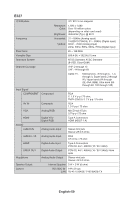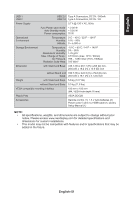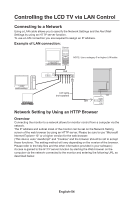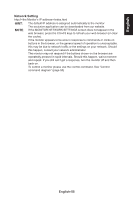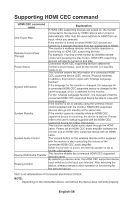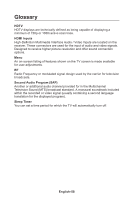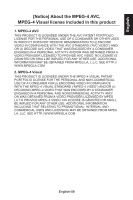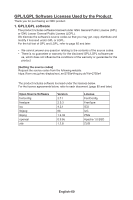NEC E437Q User Manual English - Page 57
English-55, Network Setting, The monitor may not respond if the buttons shown on the browser are
 |
View all NEC E437Q manuals
Add to My Manuals
Save this manual to your list of manuals |
Page 57 highlights
English Network Setting http://

English-55
English
Network Setting
http://<the Monitor’s IP address>/index.html
HINT
:
The default IP address is assigned automatically to the monitor.
The exclusive application can be downloaded from our website.
NOTE
:
If the MONITOR NETWORK SETTINGS screen does not appear in the
web browser, press the Ctrl+F5 keys to refresh your web browser (or clear
the cache).
If the monitor appears to be slow in response to commands or clicks on
buttons in the browser, or the general speed of operation is unacceptable,
this may be due to network traffic or the settings on your network. Should
this happen, consult your network administrator.
The monitor may not respond if the buttons shown on the browser are
repeatedly pressed in rapid intervals. Should this happen, wait a moment
and repeat. If you still can’t get a response, turn the monitor off and then
back on.
To control a monitor please use the control command. See “Control
command diagram” (page 50)