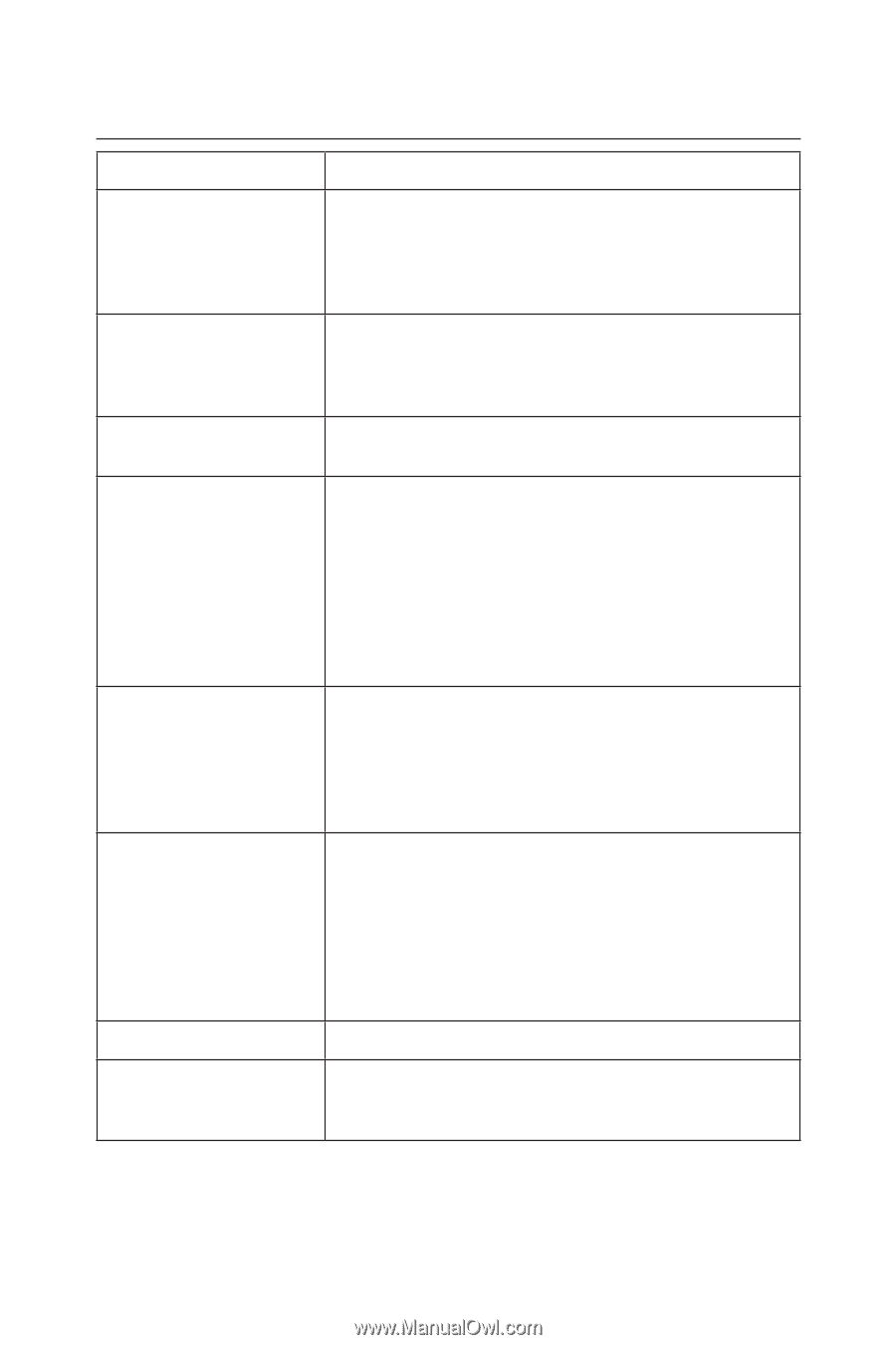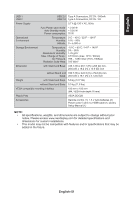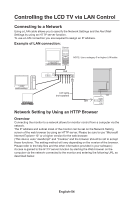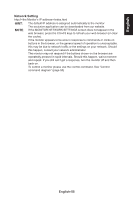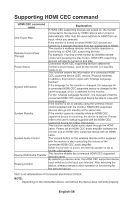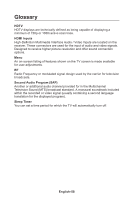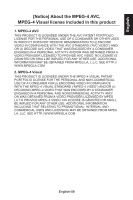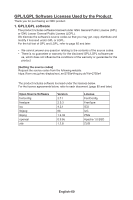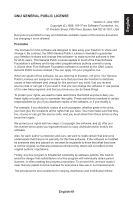NEC E437Q User Manual English - Page 58
Supporting HDMI CEC command
 |
View all NEC E437Q manuals
Add to My Manuals
Save this manual to your list of manuals |
Page 58 highlights
Supporting HDMI CEC command HDMI CEC command name Explanation If HDMI CEC supporting devices are turned on, the monitor connected to the devices by HDMI cable is also turned on One Touch Play automatically. After that, the input switches to HDMI from an input, which you selected. If the monitor is turned on when HDMI CEC devices are turned on, it changes the input from the original one to HDMI. The monitor's wireless remote control button operation is Remote Control Pass Through functioning to HDMI CEC supporting devices. For example, if turning on the monitor by wireless remote control and pressing the play button, HDMI CEC supporting devices will also be turned on and play. Connected HDMI CEC supporting devices obtains the Power Status monitor's power status, such as the monitor is in standby mode or on. This function obtains the information of a connected HDMI CEC supported device (CEC version, Physical Address). In addition, this function copes with "Change Language function". System Information If the language for the monitor is changed, the language for a connected HDMI CEC supported device is changed to the same language, which is selected for the monitor. For the "Change Language function", it is necessary that the connected HDMI CEC supported device be able to cope with multi-language. If the monitor is set to standby using the wireless remote control supplied with the monitor, HDMI CEC supported devices also go into standby at the same time. System Standby If the monitor goes into standby while an HDMI CEC supported device is recording, the device is kept on. Please refer to the user's manual supplied with the HDMI CEC supported device for further information. The function sends digital audio signal through the HDMI cable. Please set an HDMI CEC audio amplifier between the monitor and an HDMI CEC supported device with an HDMI cable. System Audio Control The Volume button on the wireless remote control supplied with the monitor is also controlling the volume of the connected HDMI CEC audio amplifier. While this function is active, the internal speaker is set to MUTE automatically. Device OSD Name Transfer This function obtains the connected HDMI CEC supported device's name. By selecting a device name, the HDMI CEC supported device Routing Control input switches to the input you selected. After selecting the device, wireless remote control operation is functioning for the selected device. CEC is an abbreviation of Consumer Electronics Control. NOTE: • Depending on the connected device, sometimes the device does not work properly. English-56