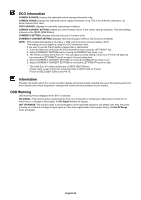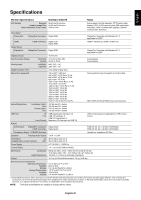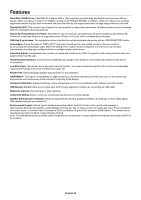NEC EX341R Users Manual - Page 20
Menu Tools, Led Brightness, Ddc/ci, Usb Power, Usb Selection, Factory Preset, Language, Osd Turn Off
 |
View all NEC EX341R manuals
Add to My Manuals
Save this manual to your list of manuals |
Page 20 highlights
LED BRIGHTNESS You can adjust the blue LED brightness. DDC/CI This function allows the DDC/CI function ON or OFF. USB POWER Selects a power relation of USB. AUTO: Power is supplied to USB downstream port depending on related power condition. ON: Power is always supplied to USB downstream port even when in power save mode or power OFF. NOTE: Power consumption depends on connected USB even when a monitor's power is off. USB SELECTION Change USB upstream input (1 or 2) associated with the current display input. When connecting a computer to each of the upstream ports, the monitor's USB downstream ports can be used by selecting this setting for the current input signal. You can change the active display and upstream USB port combination by using the Input button (see page 13). When using only one upstream port, the connected upstream port is used by default. NOTE: To avoid data loss, before changing USB upstream ports, ensure that no USB storage devices are in use by the operating system of the computer attached to the USB upstream port. FACTORY PRESET Selecting Factory Preset allows you to reset all OSD control settings back to the factory settings except Language, OSD Lock Out and items in Multi Display tag. Individual settings can be reset by touching the " /RESET" key. MENU Tools LANGUAGE Selects the language used by the OSD. OSD TURN OFF The OSD menu will stay on as long as it is in use. You can select how long the monitor waits after the last touch of a key to shut off the OSD menu. The preset choices are 10-120 seconds by 5-second increments. OSD LOCK OUT This control completely locks out the access to all OSD control functions except for Brightness, Contrast and Volume. To activate the OSD Lock Out function, enter the OSD menu, select OSD LOCK OUT, then touch the "INPUT/SELECT" and RIGHT keys simultaneously. To deactivate, touch "INPUT/SELECT" and LEFT keys simultaneously. HOT KEY When this function is activated BRIGHTNESS, VOLUME and USB SELECTION can be adjusted without entering the OSD menu by using the front keys. ON: The " /RESET" key on the bezel is enabled MULTI PICTURE settings. Touch the UP key to show brightness menu. The LEFT/RIGHT keys adjust the brightness level. Touch the DOWN key to show volume menu. The LEFT/RIGHT keys adjust the volume level. Touch the RIGHT key to show USB selection menu. The LEFT/RIGHT keys select USB upstream ports. OFF: The HOT KEY function for " /RESET" key, "LEFT/RIGHT" key and "UP/DOWN" key functions are disabled. SIGNAL INFORMATION If you select "ON", monitor displays "VIDEO INPUT MENU" after changing the input. If you select "OFF", monitor doesn't display "VIDEO INPUT MENU" after changing the input. SENSOR INFORMATION If you select "ON", monitor displays "HUMAN SENSOR ON" message. If you select "OFF", monitor doesn't display "HUMAN SENSOR ON" message. English-18